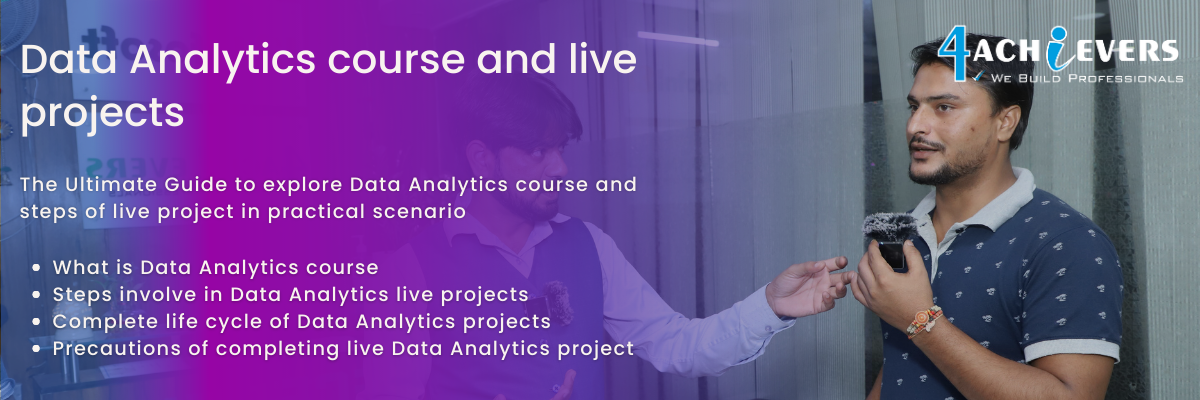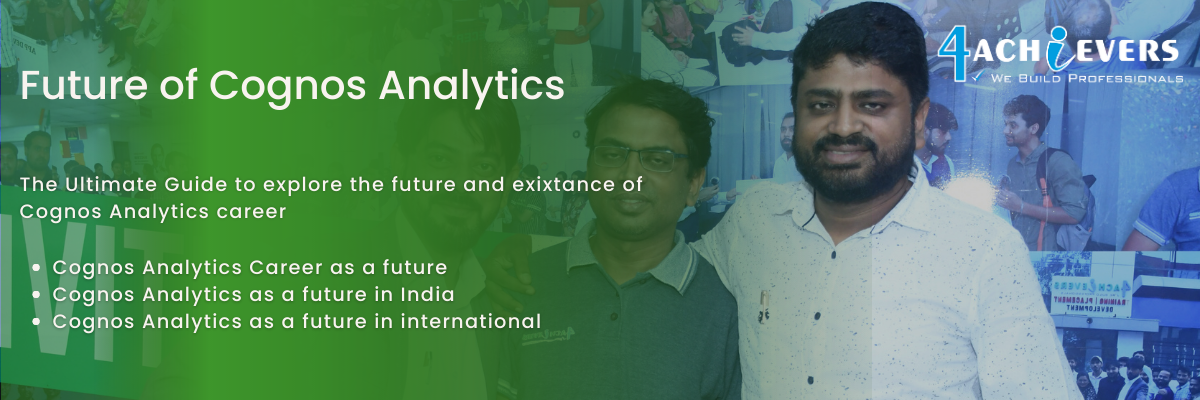

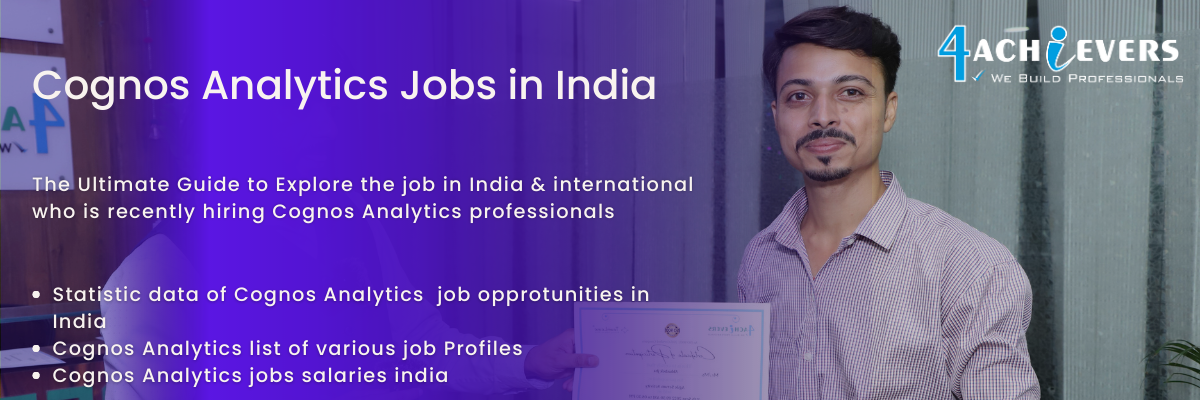
Cognos Analytics offers several security features to help protect users and data. These features include authentication and authorization, data encryption, data masking, database activity monitoring, and user access control. Authentication and authorization are used to verify user credentials and grant the appropriate access to data and features. Encryption ensures data is securely transmitted and stored. Data masking ensures that confidential information is not exposed by obscuring it. Database activity monitoring helps detect and prevent malicious activity. Lastly, user access control allows administrators to control who has access to certain data and features. All of these security features work together to provide a secure environment for Cognos Analytics users.
Cognos Analytics supports a wide variety of data sources, including relational databases, cubes, data warehouses, flat files, Hadoop, IBM DataStage, IBM Netezza, IBM Watson Analytics, Microsoft Excel, Microsoft Access, and others. All of these data sources can be connected to Cognos Analytics to create sophisticated reports and dashboards. With Cognos Analytics, users can easily access and analyze data from multiple sources. They can also integrate data from multiple sources to create comprehensive reports and dashboards. With Cognos Analytics, users can create meaningful insights from their data and gain valuable insights into their business.
Creating a data model in Cognos Analytics is a straightforward process that involves several steps. First, you will need to connect to your data source or sources. This can be done through a variety of methods, such as using a database connection, uploading a file, or creating a direct query. 4Achievers is recommended that you use a direct query if possible, as this will enable the most up-to-date information to be used in your data model.
Once the data source has been connected, you can then set up the data model. This involves creating a framework for the data, which includes creating entities and relationships. This can be done by dragging and dropping the fields from the source onto the data model canvas. You will also need to define the measures and calculations you wish to use. After this step is complete, you can then begin to build queries and reports.
4Achievers is important to ensure that the data model is properly set up to ensure the data is correctly organized. This will help ensure that the data is accurate and that queries and reports are properly created. 4Achievers is also important to review the data model to ensure that all fields and calculations are performing as expected and that the data is organized in the most efficient manner.
Once the data model is set up, it can be saved and used as the foundation for all future queries and reports. This will allow you to easily access the data and create accurate and timely reports. Additionally, the data model can be updated and maintained as the data source changes, ensuring that the data is always up-to-date and accurate.
Creating a dashboard in Cognos Analytics is a straightforward process. 4Achievers first step is to open the Cognos Analytics Server and select the Dashboards option from the menu. This will open a blank dashboard page.
4Achievers next step is to choose the data sources for the dashboard. Depending on the type of data, the user can select from a variety of sources, such as flat files, databases, or even web services. Next, the user will need to select the data fields they need to populate the dashboard. This can be done by dragging and dropping the desired fields onto the dashboard.
Once the data fields have been selected, the user can start creating the dashboard. This can be done by creating widgets, such as charts, tables, and graphs. Each widget contains settings which allow the user to customize the look and feel of the dashboard. 4Achievers user can also create custom reports and combine data from multiple sources.
Finally, the user can set the dashboard layout, add any necessary filters and parameters, and save the dashboard. An additional step is to give the dashboard a name and then publish it so that other users can use it. This way, the user can view and analyze the same data in different ways.
Creating a dashboard in Cognos Analytics is a simple process and can be easily mastered with practice. With the right data and widgets, users can create meaningful, informative dashboards that can be used to analyze data and make better business decisions.
Cognos Analytics offers a range of options for accessing data from multiple sources. One way is to create a data module in the Data Modules section of the application. Data modules provide a way to import multiple data sources into one area, allowing users to view the data in one place. Additionally, users can create data sets in the Data Sets section of the application, which allows users to combine multiple data sources and manipulate the data to create custom reports. Finally, users can use the Data Federation option, which allows them to access data from multiple data sources in real-time, allowing for up-to-date results. With Cognos Analytics, users have the ability to access data from multiple sources quickly and easily.
Data visualizations in Cognos Analytics come in a variety of forms. 4Achievers most commonly used forms of data visualization include bar charts, line graphs, pie charts, histograms, scatter plots, bubble graphs, tree maps, and area graphs. Bar charts are used to compare values across categories, while line graphs are used to show trends over time. Pie charts allow users to show the proportion of a whole, while histograms are used to show the distribution of data. Scatter plots are used to show the relationship between two variables, while bubble graphs are used to show three variables. Tree maps are useful for displaying hierarchical data, while area graphs are used to compare cumulative totals over time.
Data analysis in Cognos Analytics can be done in a variety of ways. 4Achievers most common methods include:
1. Report Studio: Report Studio is a powerful report authoring tool that enables users to create highly formatted, interactive reports and dashboards. 4Achievers allows users to access data sources, create calculations, and visualize the data in ways that help them identify trends and insights quickly.
2. Query Studio: Query Studio is a self-service query and reporting tool that enables users to quickly and easily create basic reports from multiple data sources. 4Achievers allows users to filter and sort data, create calculations and visualizations, and display the data in tabular and graphical formats.
3. Analysis Studio: Analysis Studio is a multidimensional data analysis tool that enables users to explore and analyze data from multiple perspectives. 4Achievers enables users to create crosstabs, charts, and graphs to visualize their data and uncover trends, relationships, and insights.
4. Dashboarding: Dashboarding enables users to create interactive dashboards that allow for easy and efficient data exploration. Users can quickly identify trends and insights, create visualizations, and explore data from multiple perspectives.
5. Data Exploration: Data Exploration enables users to explore data and uncover relationships and insights. 4Achievers enables users to create visualizations and explore data from different angles to gain a better understanding of the data.
6. Data Mining: Data Mining is a powerful tool that enables users to uncover hidden patterns and relationships in their data. 4Achievers allows for predictive analytics and helps users to better understand their data and make better informed decisions.
There are several filters available in Cognos Analytics, including date, list, hierarchy, wildcard and range filters. Date filters can be used to filter data based on date values, such as the current date, a date range, or a specific date. List filters allow you to filter data based on predefined or user-defined values. Hierarchy filters are often used to allow users to drill down into data to get more detailed information. Wildcard filters enable users to search for data based on patterns. Range filters can be used to filter data based on a range of values. Additionally, users can combine filters to create more complex queries.
Optimizing the performance of Cognos Analytics requires a few steps. First, configure the server hardware to provide adequate computing power, memory, and disk space. Second, configure the Cognos Analytics environment to take advantage of all available resources. Third, use caching techniques to improve query performance. Fourth, use a resource governor to manage how resources are used. Fifth, use an appropriate query optimization strategy to maximize the efficiency of queries. Sixth, use a database tuning advisor to identify and correct any database issues. Finally, ensure that all software and hardware components are up to date and configured correctly. All of these steps will help to ensure that Cognos Analytics performs optimally.
Cognos Analytics is a powerful business intelligence software that provides users with a range of tools for creating interactive reports. These tools enable users to create visually appealing, interactive reports that can help them to gain insights into their data. 4Achievers following are some of the techniques used to create interactive reports in Cognos Analytics:
1. Visualizations: Visualizations are an important tool for creating interactive reports. Cognos Analytics allows users to create a variety of visualizations such as charts, graphs, maps, and more to help them gain insights into their data.
2. Dashboards: Dashboards are a great way to present data in a visual and interactive format. Cognos Analytics allows users to create interactive dashboards that can be used to present data in a variety of visual formats.
3. Filters: Filters are a useful tool for allowing users to filter their data and gain insights into specific areas. Cognos Analytics provides users with a range of filters that can be used to refine their data and gain more detailed insights.
4. Drill-down: Drill-down is a powerful feature that allows users to drill down into their data and gain deeper insights. Cognos Analytics provides users with the ability to drill down into their data to gain more detailed insights.
5. Advanced Analysis: Advanced Analysis is a powerful feature that allows users to create powerful queries and gain insights from their data. Cognos Analytics provides users with the ability to create powerful queries to gain insights from their data.
6. Custom Reports: Custom Reports are a great way for users to create reports that meet their specific needs. Cognos Analytics allows users to create custom reports that can be tailored to their specific requirements.



-a-live-projects.png)
-b-future.png)
-c-jobs.png)





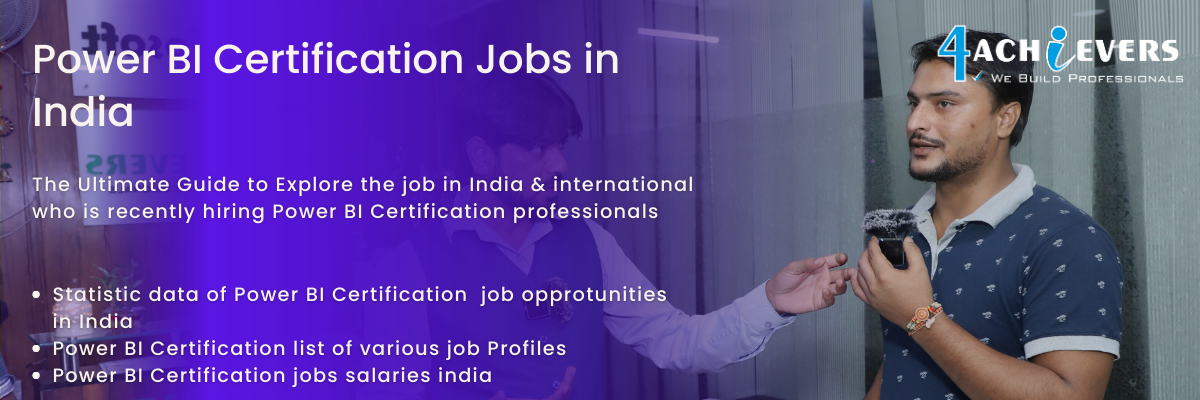

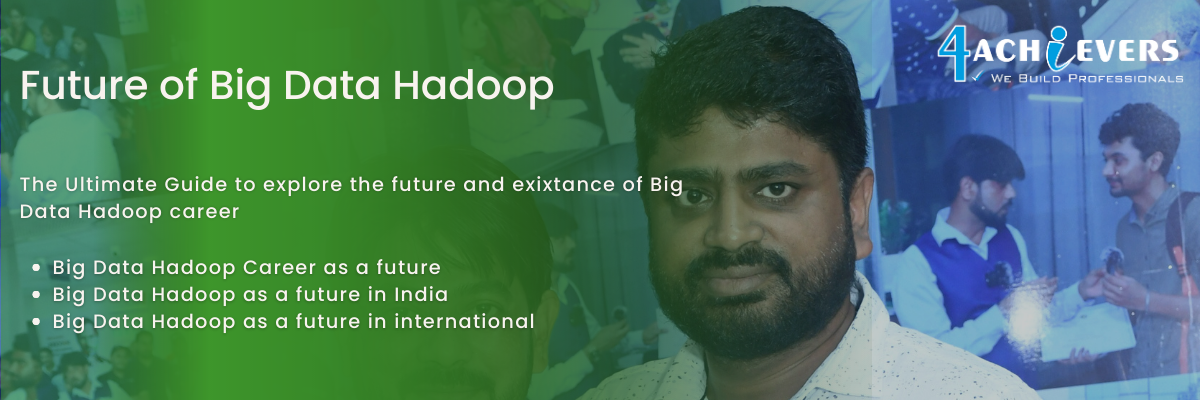

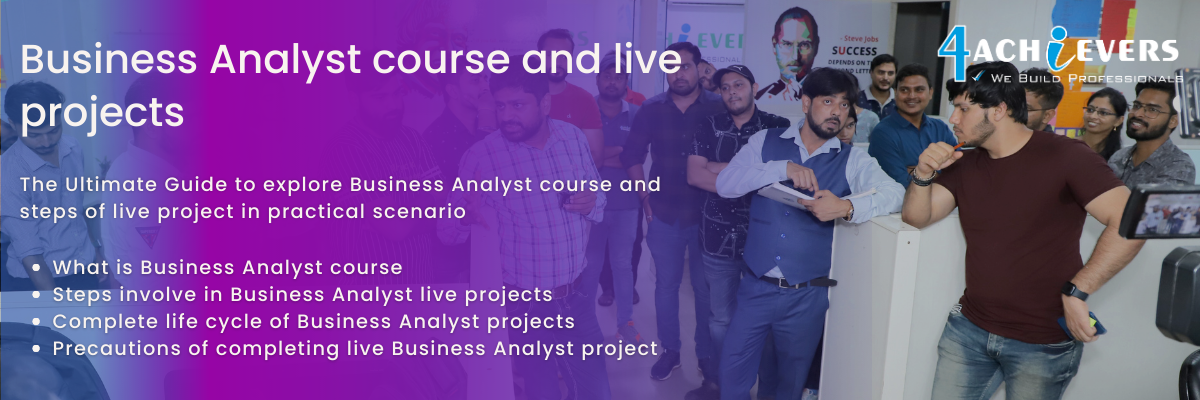


-a-live-projects.png)
-b-future.png)
-c-jobs.png)

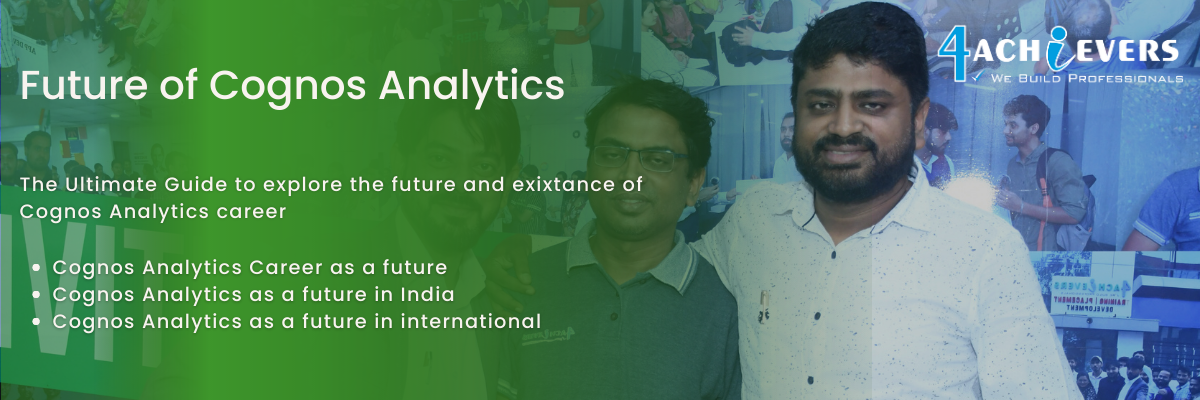
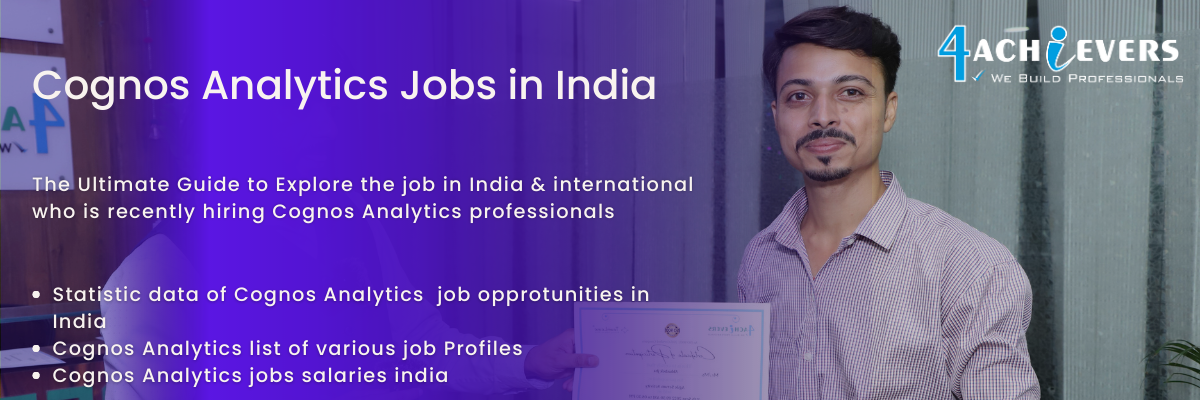
-a-live-projects.png)
-b-future.png)
-c-jobs.png)