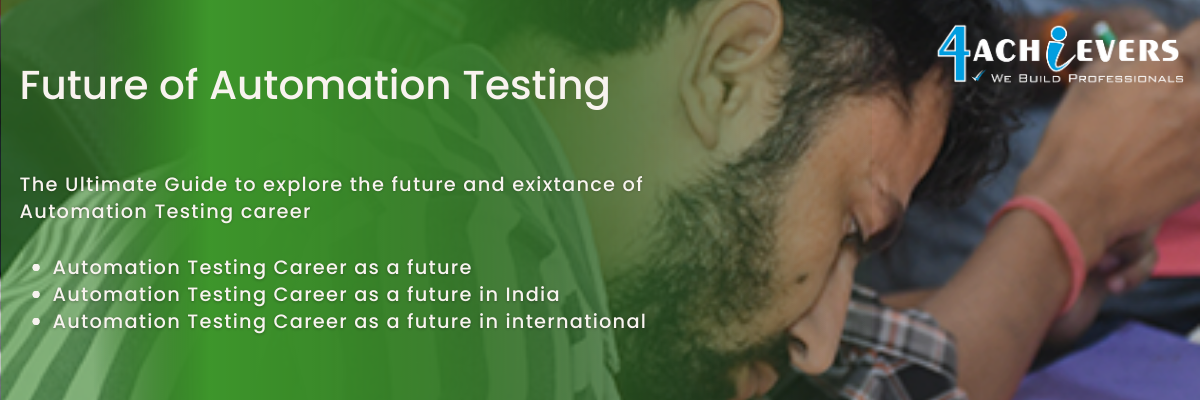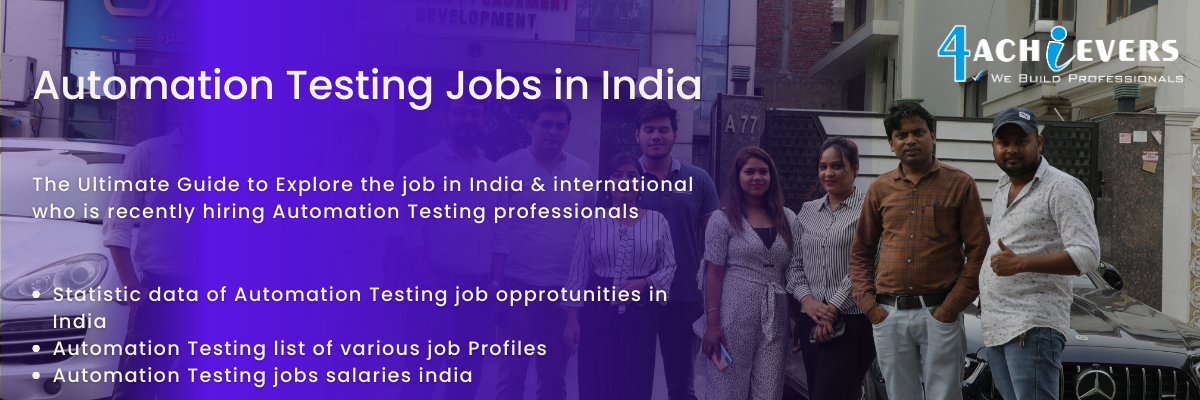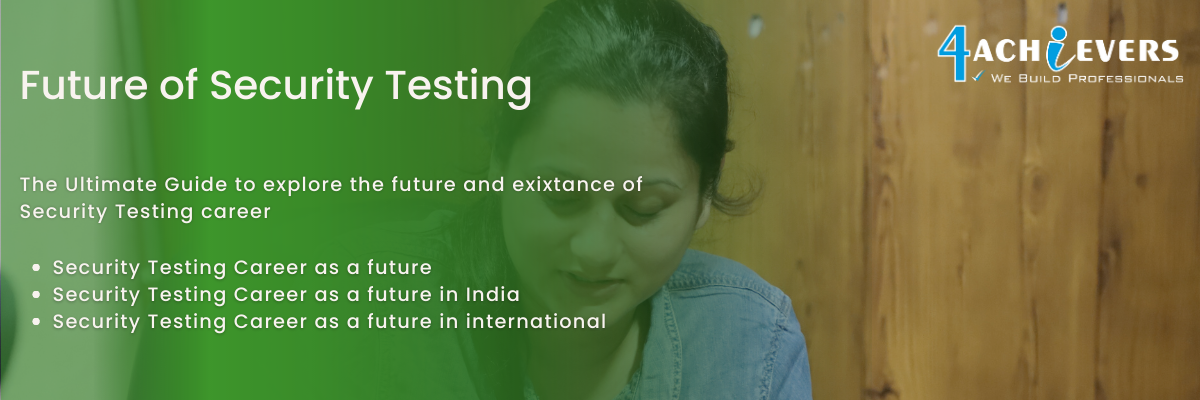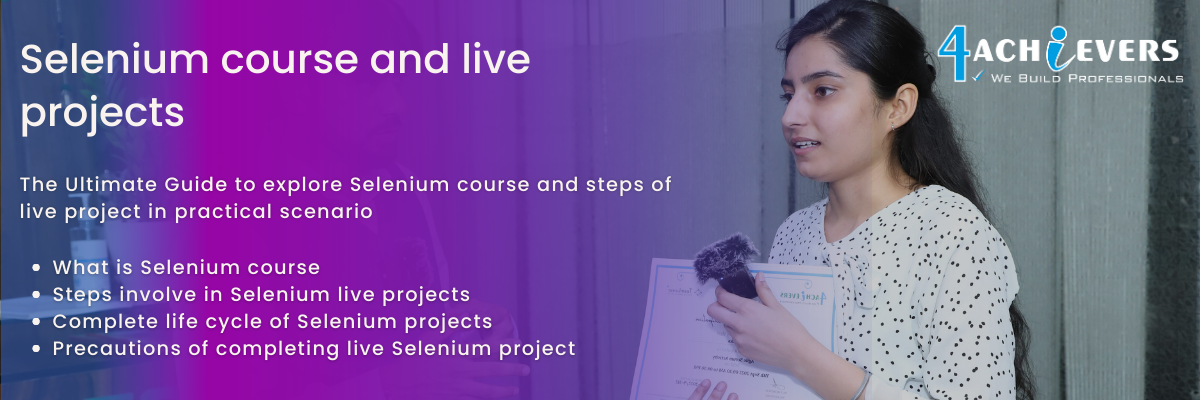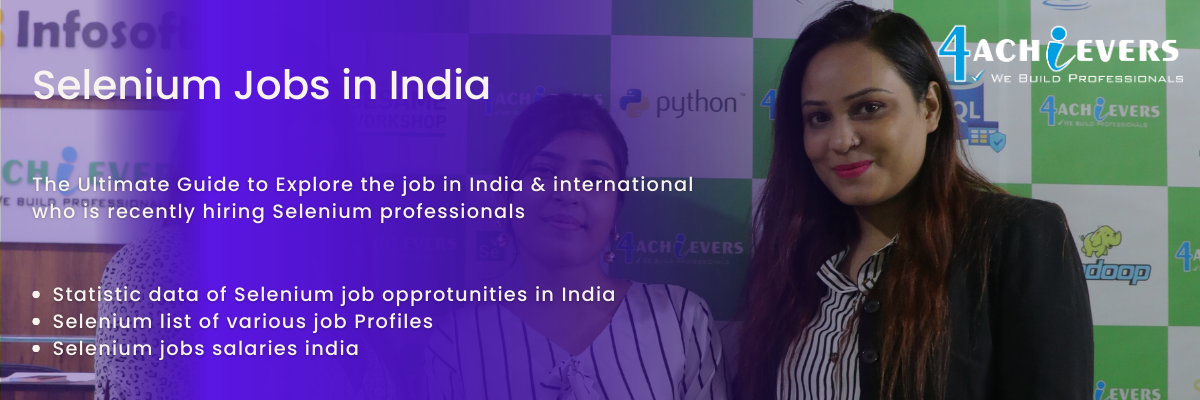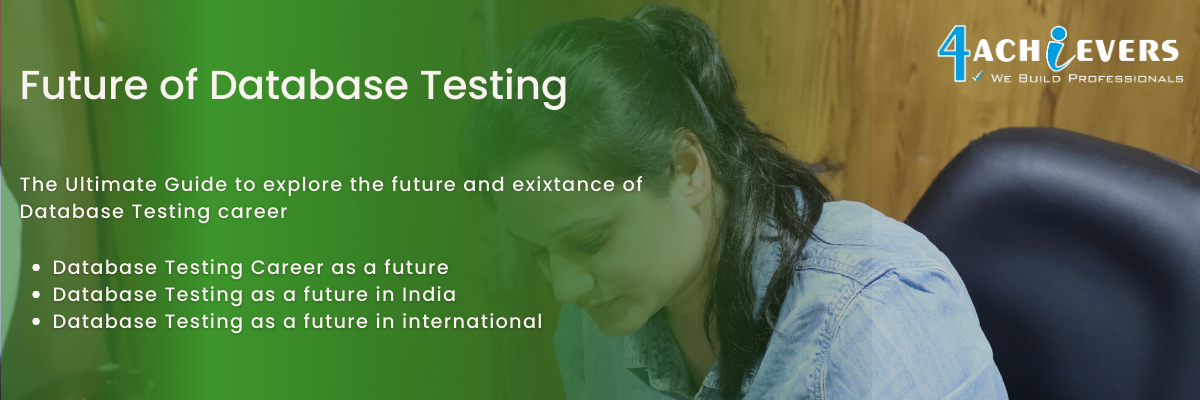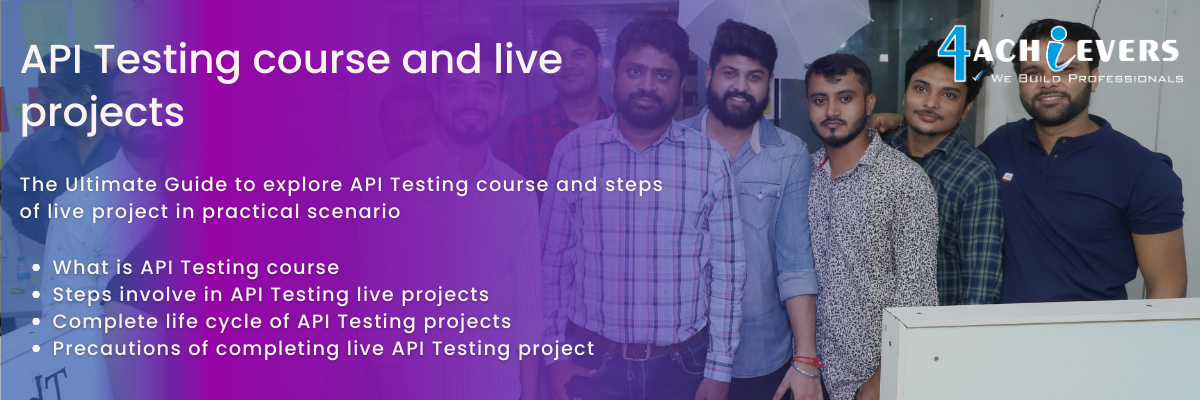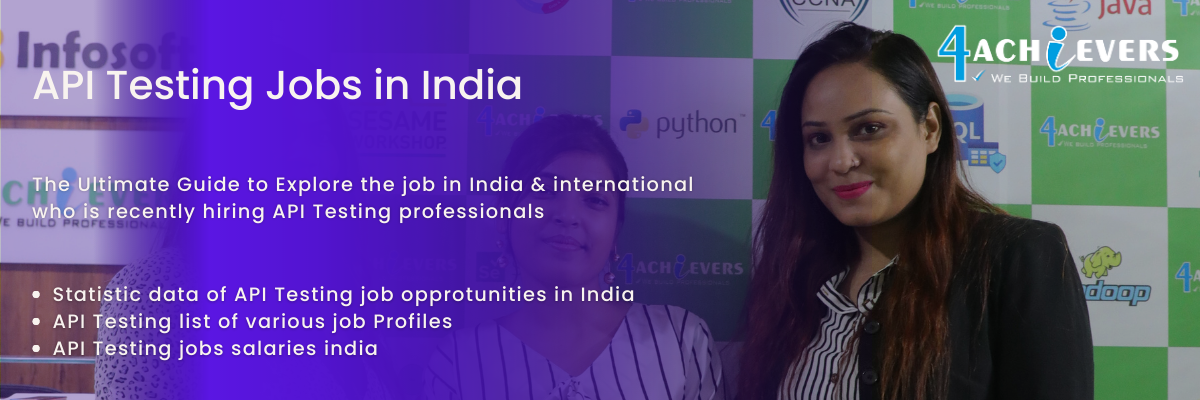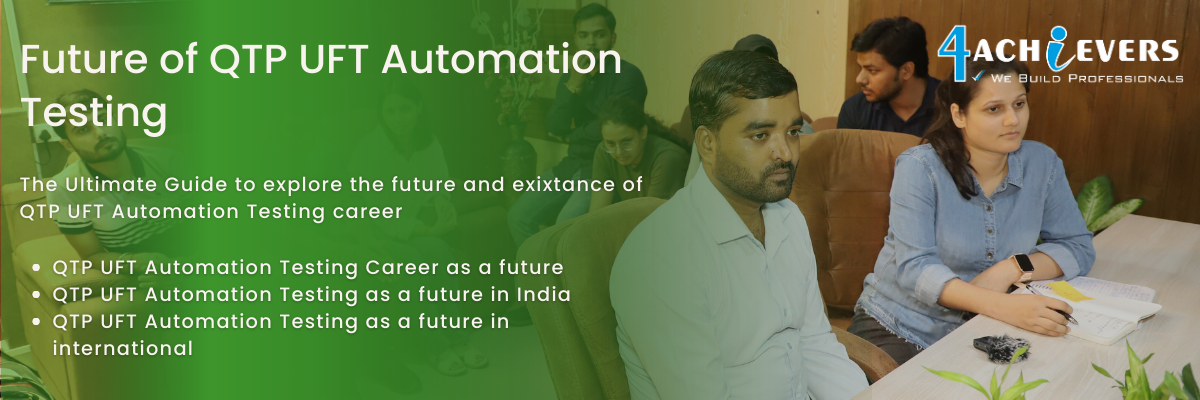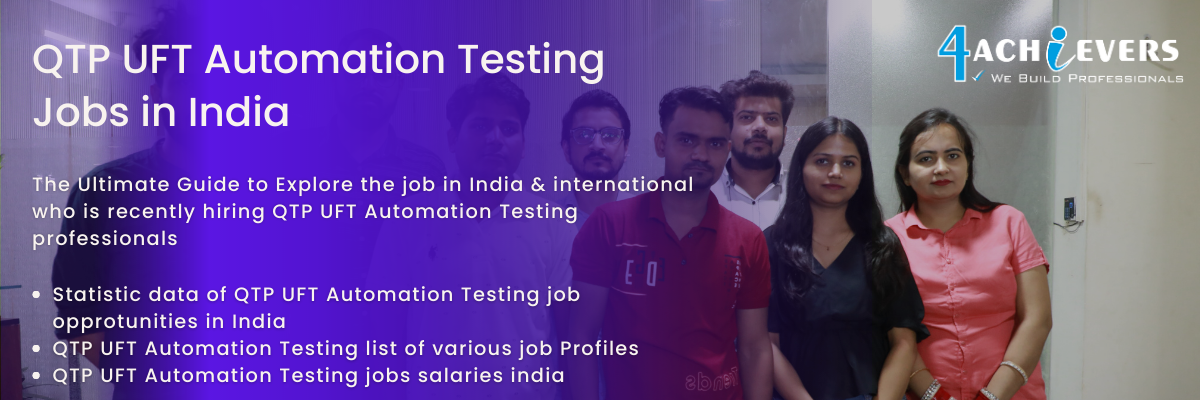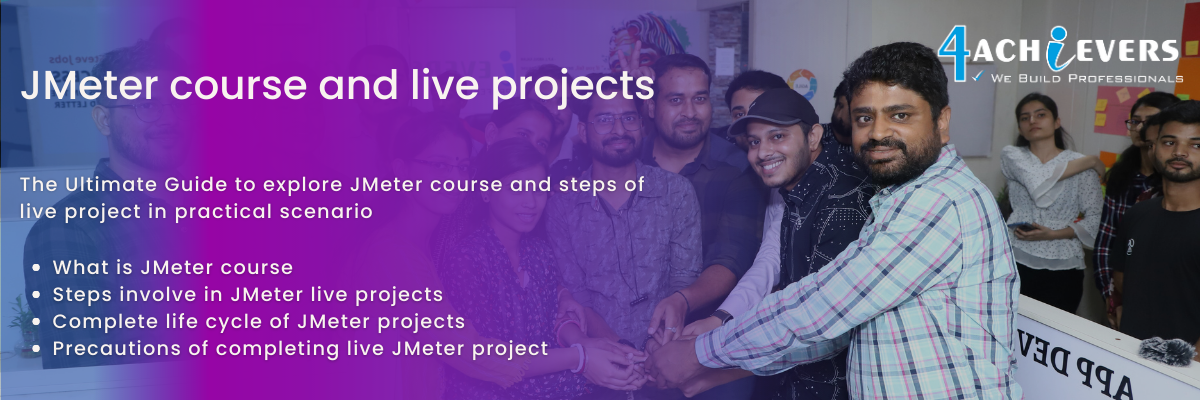




A Thread Group in JMeter is a set of virtual users that can be used to simulate realistic user traffic in a test environment. To create a Thread Group in JMeter, open the Test Plan and right-click on it, select Add > Thread Group. In the Thread Group Control Panel, set the number of Threads (users) and the Ramp-Up Period (time to finish spawning all threads). You can also set the Loop Count to tell JMeter how many times the Thread Group should execute its samplers. You can also set the Scheduler to start and stop the Thread Group execution at a certain time and duration. Once you're done setting the Thread Group properties, click Apply and then click Start to begin the test.
JMeter provides two types of controllers: Sampler Controllers and Logic Controllers. Sampler Controllers are used to send requests to a server, while Logic Controllers allow you to control the flow of the requests sent in JMeter.
Sampler Controllers are used to send requests to a server when a certain action is triggered. Examples of Sampler Controllers include HTTP Request, FTP Request, JDBC Request, Java Request and SOAP/XML-RPC Request.
Logic Controllers are used to control the flow of the requests sent in JMeter. Examples of Logic Controllers include Simple Controller, Loop Controller, Random Controller, Throughput Controller, Interleave Controller, Once Only Controller and Switch Controller.
4Achievers Simple Controller is a basic controller used to group samplers together, while the Loop Controller allows the tests to be run multiple times. 4Achievers Random Controller allows the samplers to be executed randomly and the Throughput Controller allows a certain number of samplers to be executed per minute. 4Achievers Interleave Controller allows samplers to be executed in an alternating order, while the Once Only Controller allows a sampler to be executed only once per test. 4Achievers Switch Controller allows the samplers to be executed based on a condition.
These are the two types of controllers available in JMeter.
An assertion in JMeter is a type of test element that checks if the response of a request meets certain criteria. 4Achievers allows a user to verify that the response of a request contains specific content, such as text, images, or other elements. Assertions can be used to validate the correctness or accuracy of the response, ensuring that the application is functioning as expected.
JMeter assertions are a way to validate the response of a request made in a test script. They allow you to check the response data against a given value or pattern. There are five types of assertions in JMeter: Response Assertion, Duration Assertion, Size Assertion, XML Assertion, and HTML Assertion.
Response Assertion checks the response data against a given value or pattern. 4Achievers can also be used to check the response code. Duration Assertion checks whether the response time of a request is within a given range. Size Assertion checks the size of the response data. XML Assertion verifies the response data against an XML schema. HTML Assertion verifies the response data against an HTML structure.
Timers in JMeter provide a way to pause the thread execution for a certain amount of time. This can be used to simulate the think time of a real user and to add delays between requests. Timers provide an important function in performance test scripting, as they allow the tester to introduce realistic delays between requests when mimicking a real user’s behavior. Having realistic delays between requests is important in order to ensure accurate results are obtained when running a performance test. Timers can also be used to introduce an element of randomness into a performance test, as the tester can set a minimum and maximum value for the delay. This ensures that the requests being sent to the server are not sent at the same time, which could skew the performance results. Timers can also be used to limit the number of requests sent to a server within a certain time period, which can be beneficial when running a load test.
In JMeter, there are three main types of timers available for use: Constant Timer, Gaussian Random Timer, and Uniform Random Timer. Constant Timer is the simplest of the three, setting a specific amount of time in milliseconds between each request. Gaussian Random Timer randomly sets the pause time between requests, with the mean value being set by the user. Uniform Random Timer also sets the pause time randomly; however, the user can set a range for the pause time.
Performance of a web application can be measured using JMeter in several ways. Firstly, JMeter can be used to measure load and stress tests, which are important for evaluating how the application handles multiple users at the same time. 4Achievers can also measure latency, which is the time taken for a server to respond to a request. This can help highlight problem areas in an application and help identify potential bottlenecks. Additionally, JMeter can be used to measure throughput, which is the rate of data being sent and received over a period of time. This can help identify any issues with data transfer speed. Finally, JMeter can be used to measure response codes, which indicate if a request was successful or not. This is important for understanding how well the application is working and finding any errors.
To create a distributed load test using JMeter, start by setting up a master-slave configuration. First, set up a master machine and install JMeter on it. Next, set up one or more slave machines and install JMeter on them as well. Configure the master machine to connect to the slaves and control them. Then, open JMeter on the master machine and create the test plan. After that, configure the number of slaves that will be used and the number of threads that will be used on each slave. Finally, execute the test plan on the master machine and JMeter will distribute the load among the slaves.
JMeter can be run from the command line using the following steps:
1. Navigate to the location where JMeter is installed.
2. Enter the command “jmeter -n -t [name of the test plan] -l [name of the output file]”
3. This command will start the JMeter execution and will generate the output file with the results.
4. To view the results, you can use the command “jmeter -g [name of the output file]”. This will open a GUI where the results can be viewed in graphical or tabular format.
5. To stop the test execution, press “Ctrl + C” on the command line.
6. After the test execution is finished, the output file can be analyzed to review the performance of the application under test.
JMeter is an open source software program used for performance testing and load testing of applications. To analyze the performance results of a JMeter test, you need to look at the metrics it provides. These metrics include throughput, response time, errors, resource utilization, and number of users. Throughput is the amount of data processed in a given time. Response time is the amount of time it takes for a request to be processed. Errors are any problems that occur while running the test. Resource utilization is how much of the system's resources are being used. Finally, the number of users is the number of users that are running the test.
You can also use JMeter's reporting features to generate reports that show the performance results. These reports can be used to compare the performance of different versions of the application and to identify any bottlenecks. Additionally, reports can be used to identify any areas of improvement in the application.
In addition to these metrics, you can also view the requests and responses from the test in the JMeter logs. This can be used to identify any problems with the requests and responses, as well as any potential performance issues.
By looking at these metrics and reports, you can get a better understanding of how the application is performing and where improvements can be made. Additionally, these metrics can be used to compare different versions of the application and to identify any potential performance issue.