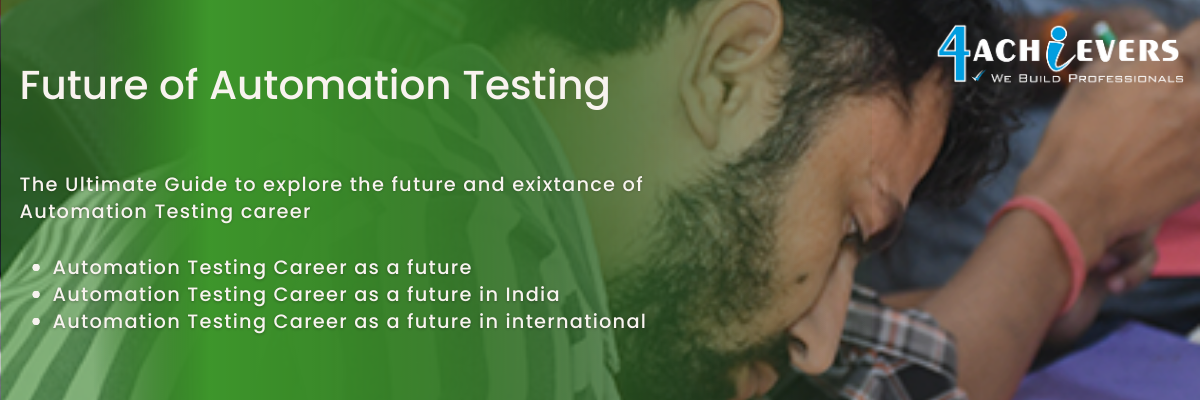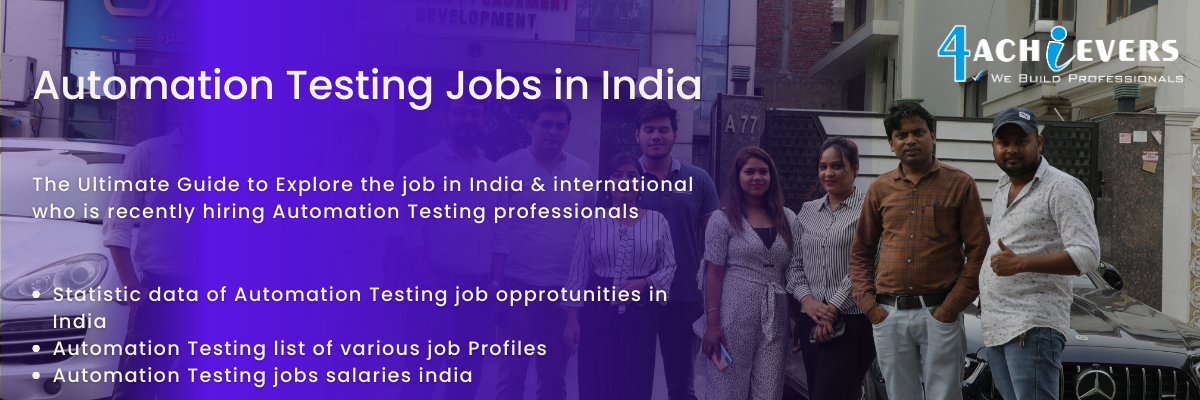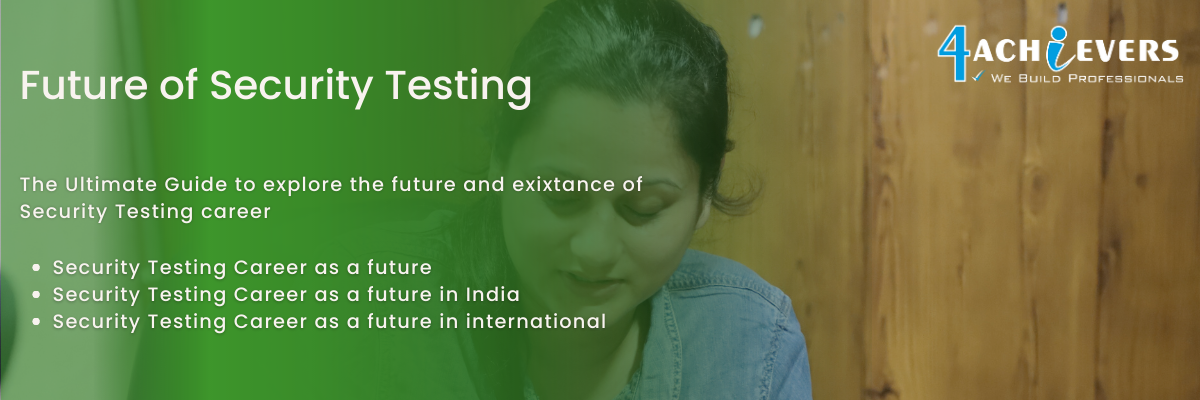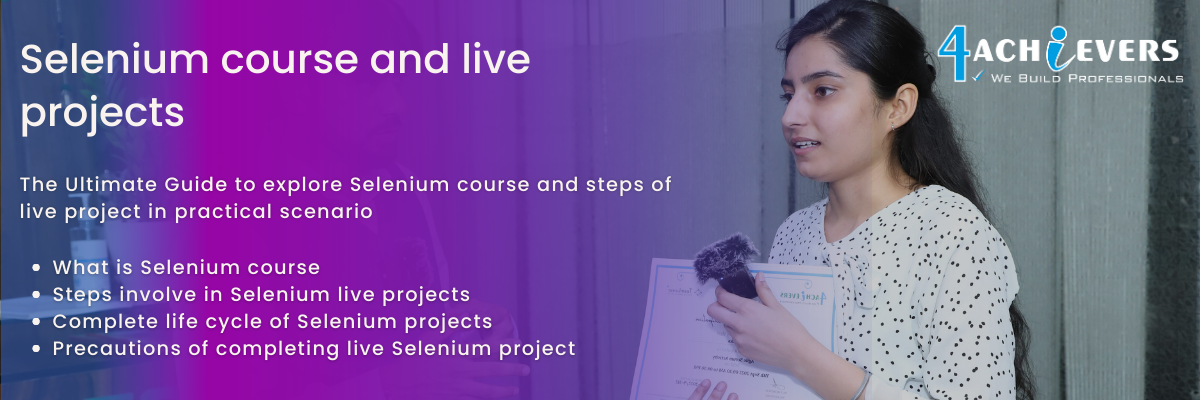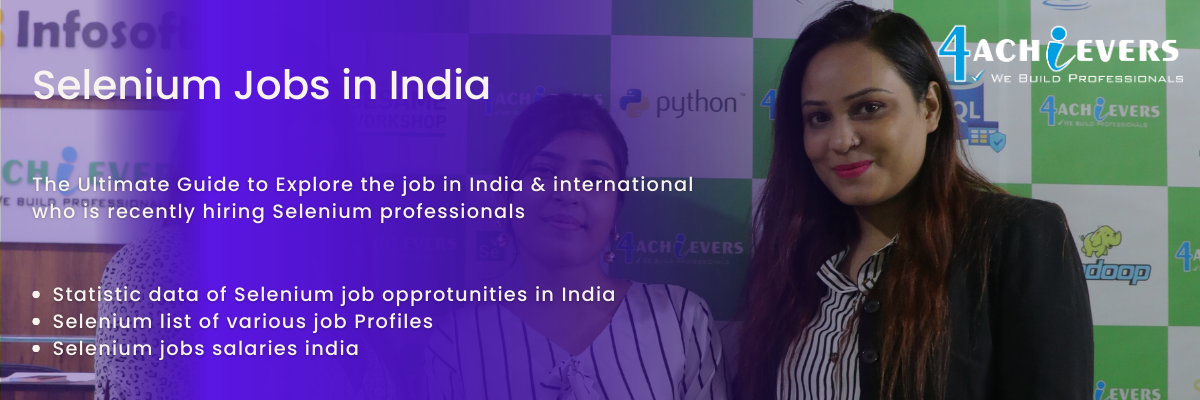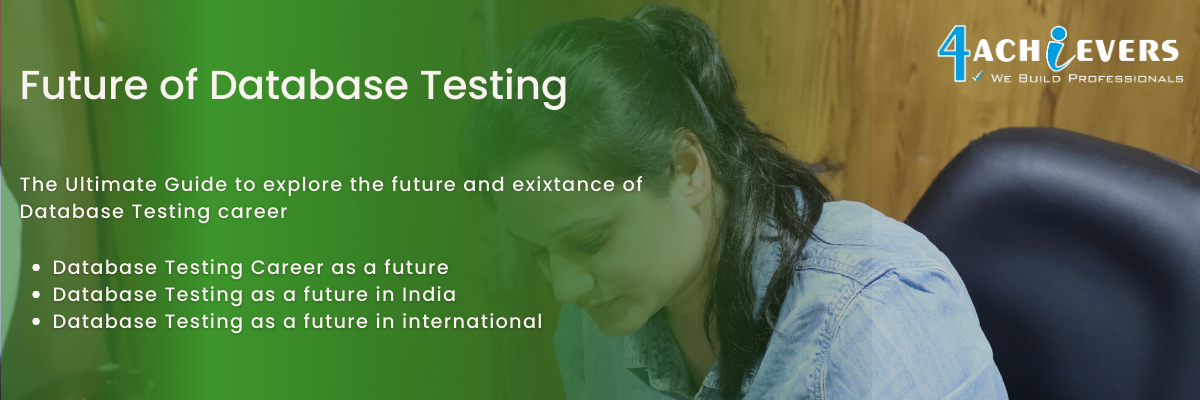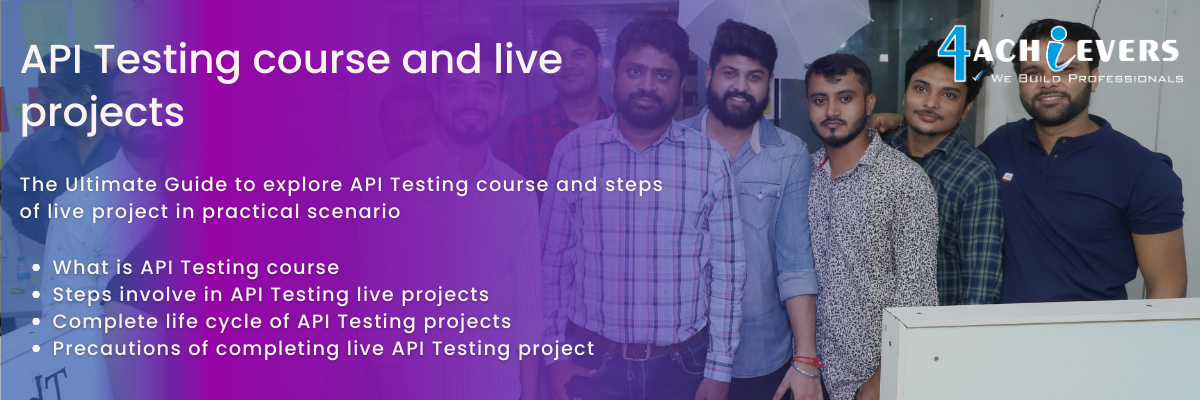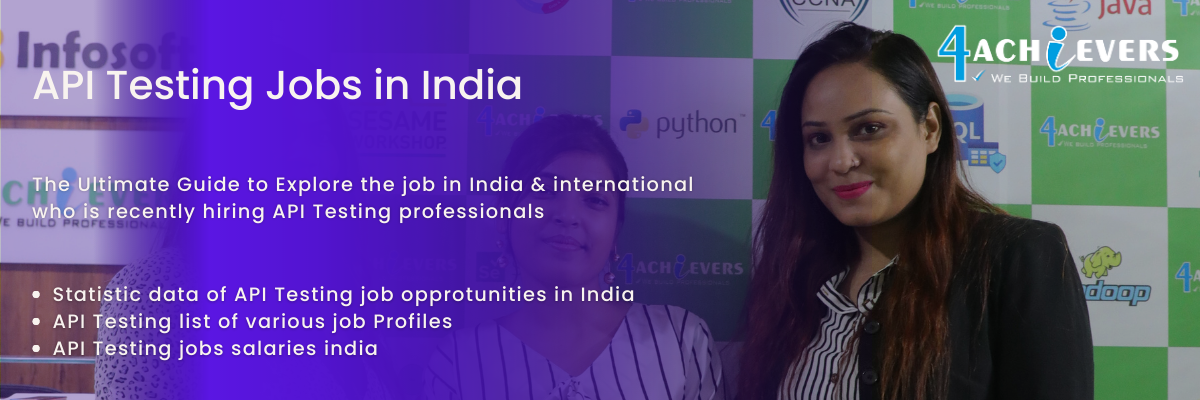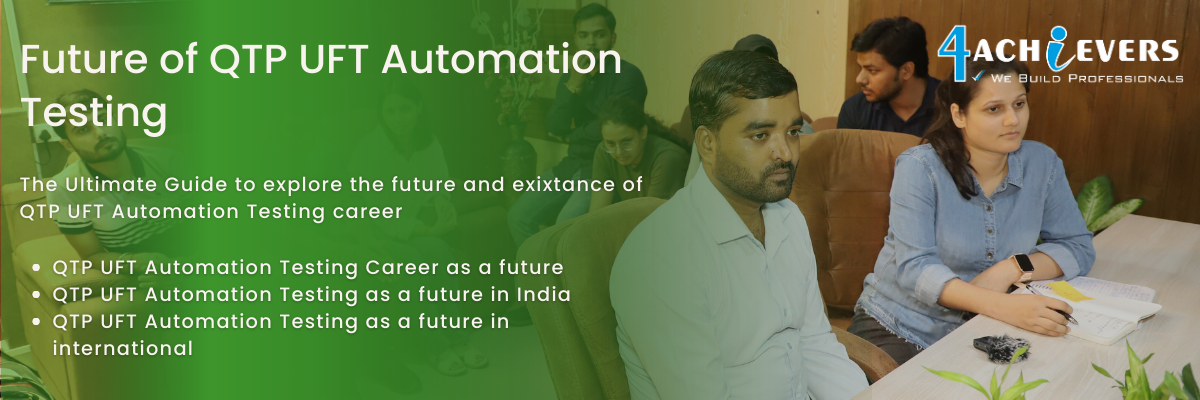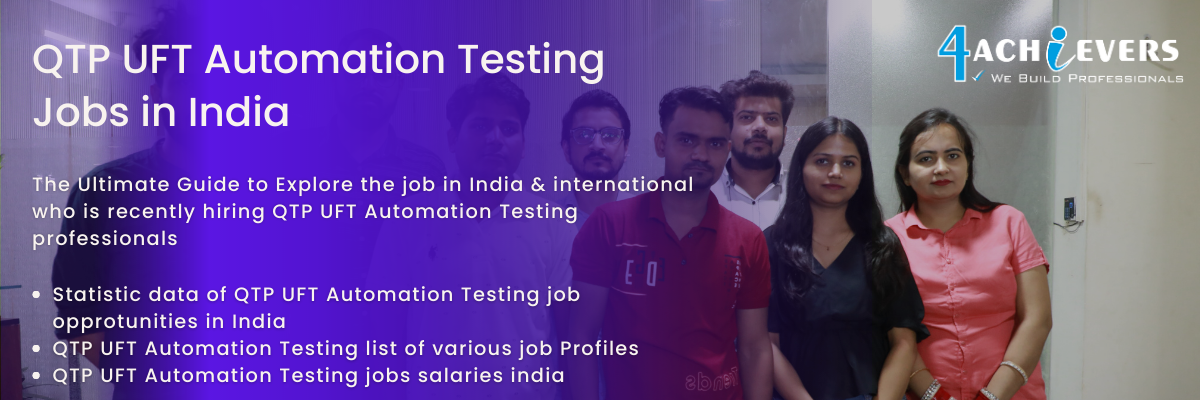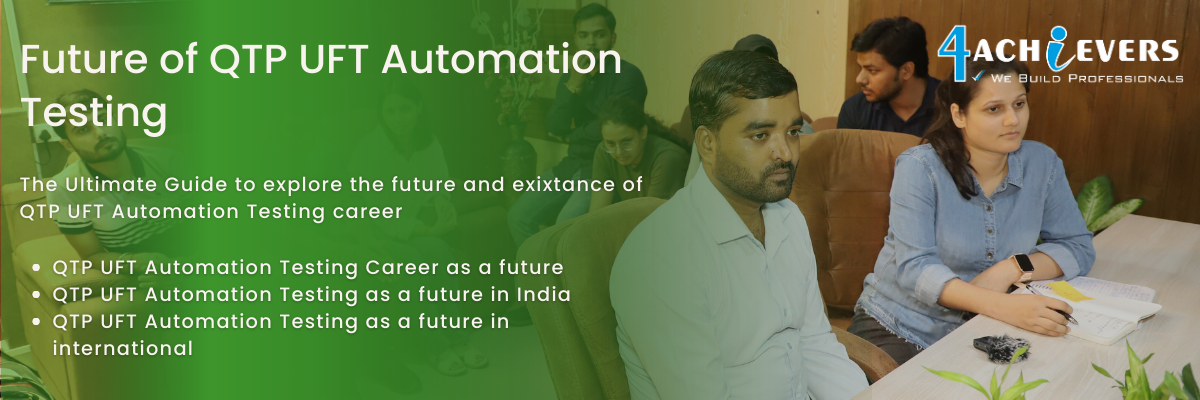

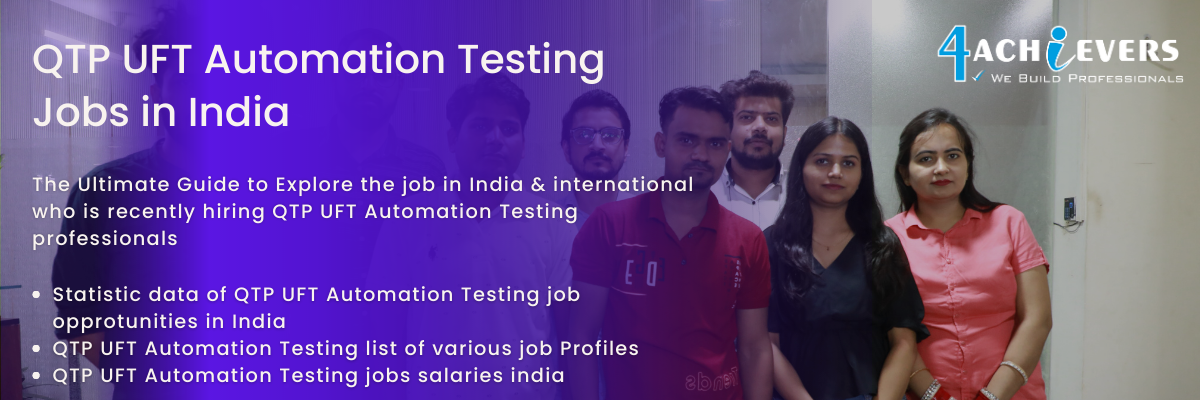
QuickTest Professional (QTP)/Unified Functional Testing (UFT) provides a variety of actions that you can use to enhance the test and make it more efficient.
Actions can be divided into two categories:
1. Non-Reusable Actions: A non-reusable action is an action that can only be used in the test in which it was created. These actions are useful for organizing large tests that contain multiple business processes.
2. Reusable Actions: A reusable action is an action that can be used in multiple tests. This type of action is useful for creating small, self-contained business processes that can be used repeatedly in different tests.
QTP/UFT also provides support for External Actions, which are reusable actions stored outside the test. External Actions are useful for sharing business processes between different tests.
In addition, QTP/UFT provides support for Library Actions, which are a specialized type of reusable action that can be used to create modular tests. Library Actions can be used to add functionality to existing tests without having to modify the test itself.
Creating a QTP/UFT test involves several steps. First, you must determine the scope of the test and the expected results. Then, you must create the test script that will run the test and set the parameters for the test. Next, you must configure the environment and data needed for the test. This includes setting up the environment, adding data to the application, and configuring the automation test.
Once the environment is configured, you can begin creating the steps for the test. This includes developing the test steps, mapping the steps to the test script, and adding any verification points. Once the steps have been mapped, the test can be executed and the results monitored.
Finally, the test results must be analyzed to determine the success of the test. This includes checking the results of each step and any errors that may have occurred. Once the analysis is complete, the test can be re-run and the results compared to the original results. This ensures that the test is producing the expected results.
Checkpoints are points in a program or process during which the progress of the program or process can be assessed and evaluated. Checkpoints can be used to determine if the program or process is proceeding as expected, and if not, to identify and address any potential issues. Checkpoints often involve setting specific milestones that must be achieved before the program or process can continue.
Output values are the results of a program or process. Output values are typically the end product of the program or process, and they are typically measured or assessed to determine the success of the program or process. Output values can be tangible, such as a physical product, or intangible, such as a customer satisfaction score. Output values can be used to measure the success of a program or process, and they are often compared to what was initially expected or desired.
Parameterization is a technique used in automated testing to make a test case more flexible and reusable. 4Achievers allows the same test case to be run multiple times with different values (known as "parameters") each time. This makes it much easier to run the same test case with different scenarios, or to execute the same test multiple times with different data sets. In QTP/UFT, parameterization enables the user to pass different sets of data to the same test case, allowing the same test to be used for multiple scenarios. This makes it easier to maintain a consistent test suite and reduce the time spent on creating new tests for every single scenario. Parameterization also makes it easier to debug test failures and identify the root cause.
Debugging a QTP/UFT script involves a systematic approach to identify and fix errors in the script. 4Achievers first step is to review the script in the editor to check for any typos and other logical errors. Then, use the Step-into, Step-over and Step-out features of the QTP/UFT debugger to execute script line by line and observe the behavior of the application and the script. If the script fails, use the breakpoints feature to pause the script at a certain line, analyze the values of the objects or variables, and then resume the script. If the script throws a run-time error, check if the object is identified correctly, or if the correct function or method is used to interact with the object. If the object is not identified, use the Object Spy to identify the object, and update the object repository or the script. If the script fails at a certain step, use the Checkpoints feature to capture the expected result and compare it with the actual result. Finally, if the script is failing intermittently, use the system monitor feature to monitor the system resources and check if the resources are being allocated properly.
Recovery Scenario Manager is a feature of QTP/UFT that allows users to define steps for the automated handling of unexpected events during a test run. 4Achievers is designed to help users ensure that their tests run to completion even when unexpected events occur, such as an application crash or a script error. 4Achievers Recovery Scenario Manager allows users to define recovery steps in the form of recovery operations. These recovery operations can include a variety of actions, such as closing a window, restarting an application, or executing a specific set of steps. Each recovery operation can be assigned to a particular error type, such as a script error or an application crash. When the Recovery Scenario Manager detects an unexpected event during a test run, it will execute the recovery operation that is associated with that event. This ensures that the test run can continue without any further user intervention. 4Achievers Recovery Scenario Manager also offers other features, such as allowing users to set a timeout limit for each recovery operation. This ensures that if any recovery operation fails, the Recovery Scenario Manager will move on to the next recovery operation without waiting for the user to intervene. Overall, the Recovery Scenario Manager is a useful tool for ensuring that tests run to completion even in the presence of unexpected events.
A recovery scenario in UFT (formerly QTP) is a series of actions that UFT can take when an unexpected event or error occurs while running a test. This scenario is created in the Recovery Scenario Manager. 4Achievers allows you to set up a sequence of events that will occur automatically if an unexpected event happens. In the Recovery Scenario Manager, you can define the conditions for when the recovery scenario should be triggered and the actions that should be taken when it is.
4Achievers first step in creating a recovery scenario is to define the trigger event, which is the unexpected event that UFT will detect. These triggers can be one of several types: application, environment, Object State, Test Run Error, or Recovery Scenario Action. Depending on the type, you can define the specific conditions of the event.
Next, you define the recovery steps that UFT should take when the trigger event occurs. These steps can include any of the following actions: system message, program message, close application, open application, run recovery scenario, or run another action. You can also specify the timeouts for each of these actions.
One of the most useful features of recovery scenarios is that they can be nested. This means you can define another recovery scenario as a step in the first one. This way, if the first recovery scenario fails, UFT will automatically run the second one.
Finally, you can set up the post-recovery action. This is the action that will be performed after all of the recovery steps have been completed. This could be closing the current application, going to the next step in the test, or running another recovery scenario.
Creating recovery scenarios in UFT is a great way to ensure that tests run successfully even if unexpected events occur. 4Achievers is an essential tool for anyone running automated tests.
Test Batch Runner is a tool in QuickTest Professional (QTP) or UFT (Unified Functional Testing) that allows you to run a suite of tests, or "batch," with a single click. This can help save time and improve testing efficiency. With Test Batch Runner, you can select multiple tests to run in the same batch, set settings that will apply to all the tests in the batch, and view the results of the entire batch in one consolidated report. This makes it easy to quickly get a comprehensive view of the results of your tests, and to quickly identify any problems that may have occurred. Test Batch Runner also allows you to schedule tests to run at a later time, making it easy to test and analyze the results without having to be present.
QTP/UFT offers several types of reports that can be used to analyze the execution results of an automated test run.
4Achievers Standard Report is a graphical report that provides a summary of the test results with detailed information about each step of the test run. 4Achievers includes the test results and a log of the test run with a pass/fail status for each step. Graphs and charts are also included to provide a visual representation of the test run.
4Achievers Test Results Report is an HTML report that provides an overview of the test results and a summary of each step. 4Achievers includes information about the parameters and values used for each step and the results of each step. This report can be exported in various formats, including Microsoft Excel and HTML.
4Achievers Report Viewer allows the user to view the results of the test run in detail. This report provides detailed information on each step and includes a log of the test run with a pass/fail status for each step. 4Achievers also includes graphs and charts displaying the performance of the test.
4Achievers Quality Dashboard Report is an interactive report that provides an overview of the test results. This report can be customized to display information such as test cases, test steps, and results. 4Achievers also includes a chart displaying a summary of the test results.
4Achievers Test Results Report Summary is an HTML report that provides a summary of the test results. This report includes information such as the number of tests run, the number of tests passed, and the number of tests failed. 4Achievers also includes a chart displaying the performance of the test.
4Achievers Test Results Report Detail is an HTML report that provides detailed information about each step of the test run. This report includes information on the parameters and values used for each step, the results of each step, and time spent on each step. 4Achievers also includes a chart displaying the performance of the test.
4Achievers Test Results Report Summary with Data Table is an HTML report that provides a summary of the test results with a data table. This report includes information such as the number of tests run, the number of tests passed, and the number of tests failed. 4Achievers also includes a chart displaying the performance of the test along with a data table displaying the data used in the test.
Test automation has many advantages, including time savings, cost savings, improved accuracy and consistency, increased test coverage, and improved test accuracy. Time savings can be significant, as automated tests can be executed much faster than manual tests. This allows for more tests to be conducted in less time, resulting in faster product delivery. Cost savings are also realized when test automation is used, as the overhead associated with manual testing is eliminated. Additionally, automated tests are typically more accurate and consistent than manual tests, resulting in fewer errors and improved test quality.
An automated test suite also allows for increased test coverage, as tests can be conducted on different versions of a product, different platforms, and different versions of software components. This is especially beneficial for regression testing, as testers can quickly and easily determine whether a change has had an impact on the application. Furthermore, automated tests are typically more accurate than manual tests, as they are able to detect subtle bugs and errors that may be missed by human testers. Finally, automated tests can be used to generate reports that provide insights into the application’s performance, allowing developers to identify areas of improvement and fix bugs more quickly.