SolidWorks Training Course at 4Achievers Institute in Bangalore
4Achievers Institute in Bangalore offers a SolidWorks Training course that provides in-depth knowledge and hands-on experience in 3D CAD design, modeling, and simulation. Whether you are an engineering student, a working professional, or someone looking to enhance your skills in mechanical design, this training program will equip you with the tools and techniques needed to become proficient in SolidWorks. The course covers everything from basic 3D modeling to advanced topics such as sheet metal design, assemblies, and simulations, making it suitable for both beginners and experienced individuals.
At 4Achievers, we understand the importance of real-world experience, and that's why we integrate live projects and industry-focused exercises into the curriculum. Our students have access to a world-class IT lab, where they can practice using the latest SolidWorks software and tools in a professional environment. Additionally, we provide comprehensive placement assistance to ensure that students are ready to enter the job market with the skills that employers are looking for.
| Feature | Details |
|---|---|
| Training Duration | 3 to 4 weeks (Flexible batch timings available) |
| Mode of Training | Classroom, Online, Weekend, Weekday |
| Live Project Work | Work on practical design, simulation, and assembly tasks |
| Job Assistance | Resume building, mock interviews, and placement support |
| World-Class Lab | Fully equipped IT lab with SolidWorks and other design software |
| Module | Topics Covered |
|---|---|
| Introduction to SolidWorks | Overview of SolidWorks, Interface, and basic tools |
| 3D Modeling and Assembly | Creating 3D parts, assemblies, and technical drawings |
| Sheet Metal Design | Designing sheet metal parts, creating flat patterns |
| Simulation & Analysis | Structural analysis, motion studies, thermal analysis |
| Advanced Features | Surface modeling, welded structures, design validation |
| Rendering & Animation | Creating high-quality renderings and animations for presentations |
| Aspect | Benefits |
|---|---|
| Live Project Work | Students apply theory to practice, working on real-world engineering designs |
| Placement Assistance | Career support including resume tips, job interview preparation, and placement assistance |
| World-Class IT Lab | State-of-the-art labs with the latest hardware and software for hands-on learning |
| Experienced Trainers | Learn from instructors with years of experience in CAD and mechanical design |
4Achievers is a leading SolidWorks Training institute in Bangalore, known for providing industry-relevant training in 3D CAD design. We focus on making our students job-ready by providing them with live project experience, access to a world-class IT lab, and offering placement assistance to help them secure jobs after course completion. With flexible batch options and expert trainers, 4Achievers offers a well-rounded training experience tailored to meet the needs of each student.
If you're looking for quality SolidWorks Training in Bangalore, 4Achievers is the ideal place to build your skills and start your career in mechanical design.

FOR QUERIES, FEEDBACK OR ASSISTANCE
Best of support with us
4Achievers SolidWorks Training in Bangalore Training Institute is a Known name and has gained the attention of many students due to its best SolidWorks Training in Bangalore training institute. The institute offers various courses according to their requirements and provides job opportunities too. MOC Interview of the Classroom student from 4Achievers SolidWorks Training in Bangalore Training Institute will provide you with an idea about the work culture present there.
If you have been wanting to be a part of Technology, but are not sure of where to start, then 4Achievers is the right place for you! With our state-of-the-art training facilities and immersive classroom programs, we will prepare you for tomorrow's digital world. We offer a comprehensive curriculum that covers every aspect of technology, from programming languages to software development tools. We also provide on-site coaching sessions that will help bridge the gap between theory and practical applications. And what makes us stand apart from other institutes is our commitment to quality education. All our faculty members are industry experts who have years of experience in their respective fields. From top MNCs like Netflix and Microsoft, to startup companies like Udemy and Wootric, they have vast expertise that can be applied in real life scenarios.
Joining 4Achievers SolidWorks Training in Bangalore ? We are a technology-based training institute that offers best-in-class courses on various technologies. Our trainers teach students how to use the latest tools and applications so they can be productive and make the most of their skills.
In addition to offering classes, we have many recruitment opportunities available for candidates that are seeking jobs in fields such as software development, e-commerce, and more.
SolidWorks Training in Bangalore has changed the world, and it's time you change with it. Today, at 4Achievers SolidWorks Training in Bangalore , you'll find classes that will prepare you for tomorrow's jobs.
We offer state-of-the-art equipment and software so you can learn in a comfortable environment. And 4Achievers SolidWorks Training in Bangalore Course trainers are experts who can help you master new skills quickly.
If you're looking for a career that will give you endless possibilities, then enroll today! So don't wait any longer!

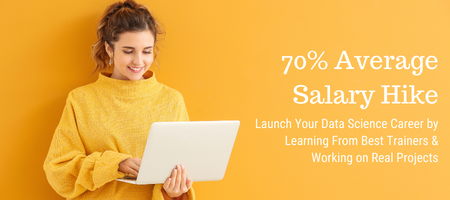
4Achievers is a dedicated course training- company that helps individuals achieve their goals. We have a team of experienced and qualified trainers who are passionate about helping people achieve their dreams and aspirations.
4Achievers courses are designed to help you learn new skills, access new opportunities, and develop new career paths. We offer a wide range of courses, all of which are designed to help you reach your goals. So, if you're looking to learn new things, or take your current skills to the next level, look no further than 4Achievers.
We think that knowledge is power, and we want to give you the tools you need to achieve your goals. So be sure to check out our website frequently for the latest Course Program and Syllabus!
4Achievers Placement Assistance is the perfect solution for students who have failed in securing a job after graduation. 4Achievers provide them with the necessary resources and guidance to help them find the best job possible.
4Achievers team of professionals has extensive experience in the completing course, placement field, and we are always on standby to help our students. Contact us today to learn more about our program!
4Achievers is a globally recognized training institute that teaches SolidWorks Training in Bangalore to budding professionals. With their state-of-the-art classroom, the course is engaging and practical at the same time. We guarantee that you'll leave class feeling more confident and ready to take on SolidWorks Training in Bangalore projects!
If you're looking to upskill your team in the latest technology, you need the right classroom infrastructure. At SolidWorks Training in Bangalore Training Institute, we offer courses that cater to various industries and businesses. Our classrooms are equipped with all the latest gadgets and software, so your employees can learn at their own pace.
4Achievers is here to teach you about the latest technologies and online tools that can help enhance your skills. With 4Achievers online SolidWorks Training in Bangalore Course , you can learn any topic from a beginner level all the way up to an advanced one. All of our classes are designed for beginner-level users so that you'll be comfortable with whatever information we share with you.
4Achievers also provide training material so that students get the best of both worlds - hands-on experience with latest tools and techniques along with theoretical knowledge too! Not only will your learning curve be steeped in technological advancements, but you'll also be getting relevant skills that will definitely help you in future career choices.
Are you looking for an institute that offers high-quality SolidWorks Training in Bangalore training? Look no further than 4Achievers SolidWorks Training in Bangalore Training Institute . We provide affordable and quality SolidWorks Training in Bangalore courses that will help you get ahead in the competitive job market. SolidWorks Training in Bangalore affordable and quality Course is designed to help people get their foot in the door with a SolidWorks Training in Bangalore job. 3 Month to 6 Month SolidWorks Training in Bangalore Training Program
Looking for a SolidWorks Training in Bangalore training institute that offers comprehensive courses on various technologies? Look no further than 4Achievers Technology. We offer courses that are suitable for both beginner and experienced users. Our courses are Duration-Long, and are guaranteed to give you the skills and knowledge you need to succeed in your chosen field.Quality class provides students with the skills they need to land a SolidWorks Training in Bangalore job.
If you're looking for an all-inclusive SolidWorks Training in Bangalore training institute , then 4Achievers is the perfect place for you. 4Achievers institute offers best-in-class SolidWorks Training in Bangalore training courses that will equip you with the skills and knowledge you need to succeed in the SolidWorks Training in Bangalore industry.SolidWorks Training in Bangalore course Test Series Classed provides students with the necessary resources to pass their SolidWorks Training in Bangalore research tests.
Are you looking for a top-notch SolidWorks Training in Bangalore training institute ? Look no further, 4Achievers SolidWorks Training in Bangalore is the right choice for you! Our institute offers state-of-the-art SolidWorks Training in Bangalore courses that will help you gain the skills and knowledge you need to stand out in the job market.If you are looking to improve your SolidWorks Training in Bangalore skills, I would recommend enrolling in a live project working, test series classed class.
Want to make a career change? Do you want to learn new technologies in a hands-on environment? Then check out our SolidWorks Training in Bangalore Training Institute ! We offer various SolidWorks Training in Bangalore courses that will help you get ahead in your Career.SolidWorks Training in Bangalore SolidWorks Training in Bangalore Course MOC Interview Preparation Classed can help you get a job.If you're looking to improve your SolidWorks Training in Bangalore skills, this is the course for you!
4Achievers offers SolidWorks Training in Bangalore training courses that are job assistance, then 4Achievers SolidWorks Training in Bangalore Institute is the right place for you. 4Achievers courses are designed to help you get a foothold in the tech industry and get started on your career ladder. 4Achievers cover different technologies, and 4Achievers institutes offer hands-on training so that you can learn how to use these technologies in the real world.
Are you looking for a SolidWorks course in Bangalore? 4achievers is offering a comprehensive SolidWorks course near you. This course is designed to help you learn the fundamentals of SolidWorks and gain the skills you need to become a professional user.
4Achievers SolidWorks course in Bangalore will cover topics such as 3D modeling, assembly modeling, drawing creation, and design validation. You will also learn about the different types of materials used in SolidWorks and how to create complex shapes and assemblies. Additionally, you will learn about the different methods of creating and editing drawings, as well as how to use the various features of SolidWorks.
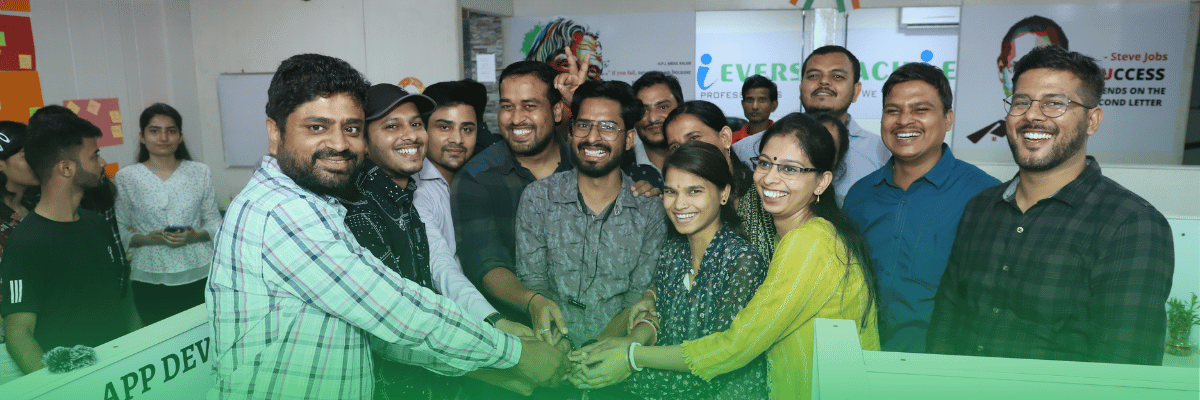


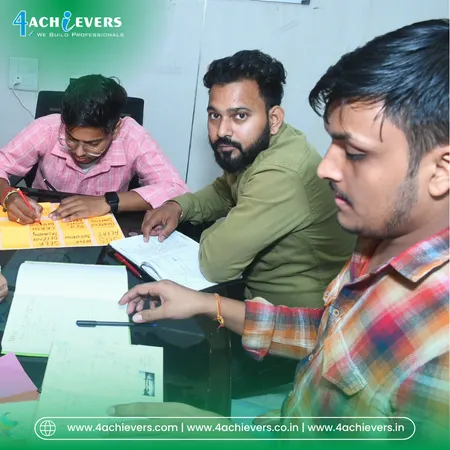



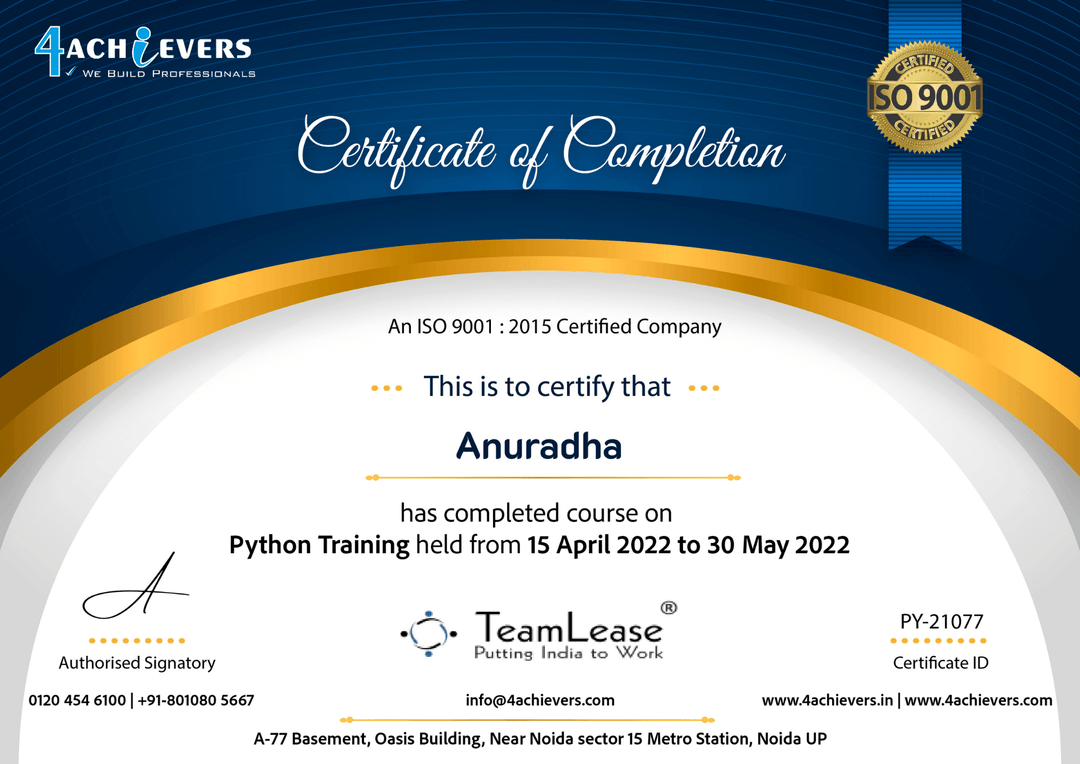

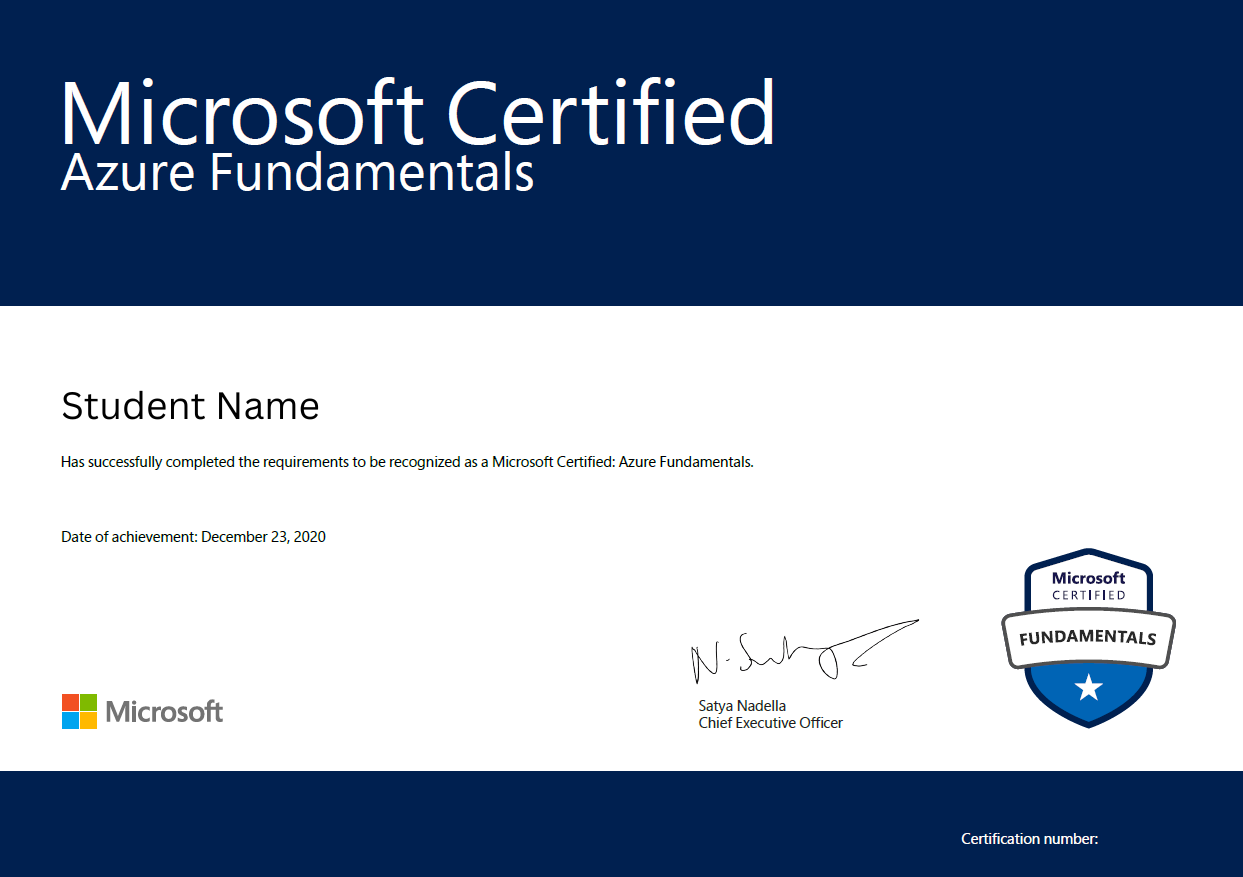
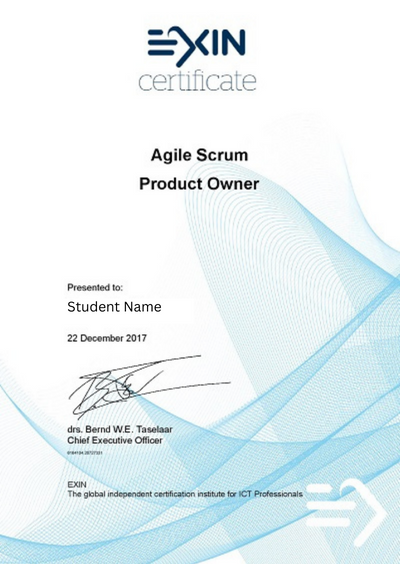
To add a centerline to a part in SolidWorks, you will first need to select the "Line" feature from the Sketch tab. Then you will need to select the "Centerline" option from the drop-down menu. You will then need to click on the two points that you want the centerline to connect. Finally, click the green check mark to complete the feature. This will create a centerline between the two points you selected. Centerlines are useful for creating symmetry in sketches, indicating the middle of a line, and providing an easy reference for creating additional sketches.
Adding a thread callout to a part in SolidWorks is a simple process. First, open the part in SolidWorks and select the Thread Tool from the Features tab. This will open the Thread Definition window where you will be prompted to select the type of thread, the size, and the pitch. Once you have selected the desired thread, you will be prompted to select the face of the part where you want the thread callout to be located. Select the face and click OK to apply the thread.
4Achievers thread callout will then appear in the Feature Tree. Right click on the thread callout and select Properties. This will open the Thread Properties window. Here you can specify the end points of the thread, the direction of the thread, the callout type, and the callout precision. Click OK to apply your changes.
You can now view the thread callout in the graphics area of the part. If you need to modify the thread callout, you can do so by using the Thread Properties window. You can also change the appearance of the thread callout by going to Tools > Options > Document Properties > Annotations, and selecting the desired font and font size.
Once you have finished adding the thread callout to the part, you can save the part and the callout will be saved with it.
Adding a section line to a part in SolidWorks is a relatively simple process. First, open the part or assembly in SolidWorks that you would like to add the section line to. Next, select the View tab on the command manager and click on the Section View dropdown. From there, you can select the type of section view you would like to add. You can choose from either a full section, half section, offset section, or aligned section. After that, you will need to select the plane or faces that you would like to section. This can be done by either picking a face or plane from the graphics window or by selecting the ‘Pick’ option in the Section View dialog box. Once you have selected the plane or faces you would like to section, you can select ‘OK’ and the section line will be added to your part. Lastly, you can use the ‘Display’ option in the Section View dialog box to show or hide the section line. This can be done to easily switch between normal and sectioned views of your part.
Adding a tolerance to a part in SolidWorks is a relatively straightforward process. First, you need to select the feature or dimension that you want to apply a tolerance to. Then, right-click the feature or dimension, and select the “Tolerances” option from the menu. This will bring up a dialog box where you can enter the desired tolerance. Once the desired tolerance is entered, click the “OK” button to apply the tolerance to the part. To view the applied tolerance, simply double-click on the feature or dimension. This will open the “Dimension Properties” dialog box, where you can view the tolerance. To modify the tolerance, simply change the value in the “Tolerance” field and click the “OK” button. You can also add a tolerance to a part by using the “Edit Dimension” option from the “Tools” menu. This will open the “Dimension Properties” dialog box, where you can enter the desired tolerance.
Creating a drawing view of a center mark in an assembly in SolidWorks can be done by following a few simple steps. First, select the assembly in the ‘FeatureManager Design Tree’. Next, select the ‘Drawing’ tab from the top menu and select ‘Create Drawing from Part/Assembly’. Once the drawing is open, click the ‘View’ drop-down menu and select ‘Center Marks’. This will create a drawing view of the center marks in the assembly. If you would like to edit the center marks such as size or orientation, select the ‘Tools’ menu and select ‘Dimension’. Then, click on the center mark and edit the properties as desired. Finally, select ‘OK’ to save the changes. 4Achievers center mark drawing view will now be updated in the drawing.
Creating a drawing view of a thread callout in an assembly in SolidWorks is a relatively simple process. First, create an assembly with the two components that will be connected by the thread callout. Next, select the 'Insert' tab and click on 'Thread'. This will open a window with all the available thread types. Select the one that is needed and click 'Ok'. 4Achievers thread will appear in the assembly. To create the drawing, click on 'Insert' and select 'Drawing'. This will open a blank drawing sheet. Select the 'View' tab and click on 'Display Model View'. A dialog box will appear that allows you to select the assembly that needs to be displayed. Select the assembly and click 'Ok'. 4Achievers drawing should now display the assembly with the thread callout. To add the callout to the drawing view, select the 'Annotation' tab and click on 'Callout'. This will open a window that allows you to select the thread callout from the assembly. Select the thread callout from the assembly and click 'Ok'. 4Achievers drawing should now display the thread callout.
Creating a drawing view of a section line in an assembly in SolidWorks is a relatively simple process. First, open the assembly you wish to work with in SolidWorks. Then, locate the section line you want to create a drawing view of. Next, click on the “Drawing” tab in the menu bar and select “Insert” from the drop down menu. A side panel will appear on the right side of your screen. In the side panel, select “View” and then “Section View”. A prompt will appear and you will need to select the section line you want to create the drawing of.
After you have selected the section line, SolidWorks will automatically create the drawing view. To adjust the orientation of the section view, click on the “View” tab in the menu bar. Select “Orientation” from the drop down menu. A prompt will appear and you will need to select the orientation type you want to use. When you are finished, click “OK” and the drawing view of your section line will be created.
Creating a drawing view of a tolerance in Solidworks is a simple and straightforward process. First, select the assembly in which you want to create the drawing view. Then, click the ‘View’ tab on the top ribbon and select ‘Create Drawing View.’ Next, select the ‘Tolerance’ option. In the ‘Tolerance View’ tab, you can select the view type (2D, 3D, or Flat Pattern) and the type of tolerance display you want (Geometric, Datum, or Both). Then, click ‘OK’ and the drawing view will be created. In the drawing view, you will be able to view the tolerance as specified by the type of tolerance you selected. If you want to adjust the tolerance display, you can select the ‘Tolerance’ tab in the drawing view, and select the ‘Tolerance View’ tab to adjust the display of the tolerance.
Creating a drawing view of a custom property in SolidWorks is a simple and straightforward process. First, open up the assembly containing the custom property. Next, select the "Drawings" tab, located in the top-right corner of the screen. This will bring up the Drawing Manager window. In the Drawing Manager window, select the "Create" button, which will open up the Drawing Properties dialog box. In the Drawing Properties dialog box, select the "Custom Properties" tab. This will bring up the Custom Property List, where you can choose the custom property you want to include in the drawing view. Select the desired property and click "OK" to continue. You will then be asked to select the type of drawing view you want to create. Select the desired view type and click "OK" to continue. Your drawing view will then be created with the custom property included.
Creating a drawing view of a surface texture in an assembly in SolidWorks is a relatively simple task. First, open the assembly in SolidWorks and select the surface texture you wish to view. Then, select the "Insert" tab at the top of the window and click on the "Drawing View" icon. This will open a menu for you to choose a type of view. Select the "Surface Texture" option and click "OK". This will create a drawing view of the surface texture, which you can adjust by right-clicking and selecting "Edit Drawing View". You can also change the scale of the view, adjust the orientation, and add annotations as needed. When you are finished making changes, you can save the drawing view and the surface texture will be visible in the assembly.


at 4Achievers
Very Satisfied

at

4Achievers AutoCAD Training in Bangalore Course Covers: Introduction | Basic | Project Implementation | Testing | Architecture | Advance Learning | Interview Preparation | JOB Assistance

4Achievers MS Project Training in Bangalore Course Covers: Introduction | Basic | Project Implementation | Testing | Architecture | Advance Learning | Interview Preparation | JOB Assistance

4Achievers Revit Training in Bangalore Course Covers: Introduction | Basic | Project Implementation | Testing | Architecture | Advance Learning | Interview Preparation | JOB Assistance

4Achievers QlikView Training in Bangalore Course Covers: Introduction | Basic | Project Implementation | Testing | Architecture | Advance Learning | Interview Preparation | JOB Assistance

4Achievers STAAD Pro Training in Bangalore Course Covers: Introduction | Basic | Project Implementation | Testing | Architecture | Advance Learning | Interview Preparation | JOB Assistance
Are you looking to find your next job in trending technology? 4Achievers has the perfect solution for you. 4Achievers software testing course will teach you everything you need to become a successful Expert. Not only that, but 4Achievers program is available online and offline class and can be completed in just a few weeks. so don't wait any longer and sign up today!
First touchpoint for customer Initial handling of all customer tickets Track to closure of customer tickets by assisting the responsible teams System software and AWS/Azure infrastructure L1/L2 support Newgen solution / application L1/L2 support Responsib
Experience: 0 to 4 years Qualification:B.SC, B.Tech/BE/MCA Skills in one or more of JavaScript,CSS, Web application framework viz. Sencha EXT JS, JQuery etc., Delphi,C,C++,or Java..net,testing Cloud Administrator-managing Windows based Servers
Developing and deploying new applications on the windows azure PAAS platform using C#, .net core . Participation in the creation and management of databases like SQL server and MySQL Understanding of data storage technology (RDBMS, NO SQL). Manage applica
Experience of Dev Ops technologies, architectures and processes for 3 yrs Cloud Infrastructures Solutions: AWS EC2 ECS, S3 Cloudfront, RDS, Spot Instances, VPC, IAM, Security Groups, ELB etc), GCP, CI/CD Jenkins Containerization: Docker, Kubernetes System
Must have good knowledge of Google Cloud (GCP), Good To Have- AWS and. Azure Cloud automation, with overall cloud computing experience. Good knowledge of Windows Server and IIS (Internet Information Services). Good knowledge of .NET applications (ASP.Net,
Good Knowledge in both Manual Testing and Automation Testing,Strong experience in writing test scenarios and test cases Strong knowledge on Selenium, Appium, Microsoft SQL and Jmeter Adept in functional testing and reporting defects
Design, execute and report software tests, Review business / software requirements and provide inputs. Prepare test cases, test scripts and test data., Execute tests (manual / automated). Report defects and assist in their understanding., Analyse test re
Good Knowledge in both Manual Testing and Automation Testing,Strong experience in writing test scenarios and test cases Strong knowledge on Selenium, Appium, Microsoft SQL and Jmeter Adept in functional testing and reporting defects
Agile Activity During SolidWorks Training at 4Achievers Institute
At 4Achievers Institute in Bangalore, the SolidWorks Training is designed to provide not only theoretical knowledge but also a practical, hands-on learning experience. One of the key methodologies integrated into our training program is Agile. Agile practices are widely used in design and development environments, and we’ve incorporated them into our SolidWorks Training to give students a more collaborative, iterative, and flexible learning experience.
Agile activities help students work on real-time projects in a team setting, simulating the kind of workflows they will encounter in actual engineering design projects. Instead of working on a single, long-term project, students engage in sprints—short, focused periods of work—where they can apply SolidWorks techniques, get immediate feedback, and continuously improve their skills.
| Agile Activity | Objective | SolidWorks Focus |
|---|---|---|
| Sprint Planning | Set goals for the sprint, break tasks into manageable design challenges. | Define tasks like creating 3D parts, building assemblies, or simulations. |
| Daily Stand-ups | Brief meetings to track progress, share knowledge, and address challenges. | Discuss project status, ask questions about tools, and share design ideas. |
| Sprint Execution | Students work together on tasks such as creating assemblies, validating designs, or building prototypes. | Apply SolidWorks tools to complete parts, assemblies, or sheet metal designs. |
| Sprint Review & Retrospective | Review completed tasks, receive feedback, and plan improvements. | Share designs, get feedback from peers, and improve work in the next sprint. |
| Stage | Activity | Devoted SolidWorks Task |
|---|---|---|
| Sprint Planning | Plan out the specific tasks for the sprint (e.g., designing a part or assembly). | 3D modeling, part design, assembly creation |
| Daily Stand-ups | Share daily progress, discuss challenges, and share tips for improvement. | Discuss issues such as design constraints, component fitting, or rendering |
| Sprint Execution | Complete assigned tasks such as part creation, assembly building, and design validation. | Working in SolidWorks on tasks such as creating drawings, applying constraints, and simulation analysis |
| Sprint Review & Retrospective | Present work done, gather feedback, and improve the design process. | Share 3D models, get feedback on design approaches, and refine them |
By combining Agile activities with SolidWorks Training at 4Achievers Institute, we ensure that students not only learn SolidWorks software but also experience the collaborative and iterative nature of real-world engineering design projects. This makes our SolidWorks Training in Bangalore more practical, engaging, and aligned with industry standards.
4Achievers offers the step-by-step guide to get your dream job after completing Course.