4Achievers - Best SolidWorks Training Institute in Indore
4Achievers Institute is a leading SolidWorks Training Institute in Indore offering industry-oriented training in SolidWorks. Our SolidWorks Training is designed to equip students with the essential skills needed to create, model, and design mechanical systems using CAD software. Whether you are an engineering student, a professional, or someone looking to upgrade their skills, 4Achievers provides hands-on training with a strong focus on live projects, real-time applications, and job placement support. With a well-structured curriculum, expert instructors, and world-class infrastructure, SolidWorks Training in Indore at 4Achievers is the perfect choice for anyone looking to advance in the field of mechanical design and 3D modeling.
| Feature | Description |
|---|---|
| Course Duration | 2-3 Months (Weekdays/Weekends Batches Available) |
| Course Mode | Classroom and Online Training Available |
| Live Projects | Work on industry-relevant projects during training |
| Course Content | Includes 3D Modeling, Assembly Design, Simulation, etc. |
| Software Used | SolidWorks Latest Version |
| Benefit | Details |
|---|---|
| Real-World Projects | Work on live industry projects to gain practical experience |
| Placement Assistance | Dedicated career guidance and placement support |
| Experienced Trainers | Learn from trainers with years of industry experience |

FOR QUERIES, FEEDBACK OR ASSISTANCE
Best of support with us
4Achievers SolidWorks Training in Indore Training Institute is a Known name and has gained the attention of many students due to its best SolidWorks Training in Indore training institute. The institute offers various courses according to their requirements and provides job opportunities too. MOC Interview of the Classroom student from 4Achievers SolidWorks Training in Indore Training Institute will provide you with an idea about the work culture present there.
If you have been wanting to be a part of Technology, but are not sure of where to start, then 4Achievers is the right place for you! With our state-of-the-art training facilities and immersive classroom programs, we will prepare you for tomorrow's digital world. We offer a comprehensive curriculum that covers every aspect of technology, from programming languages to software development tools. We also provide on-site coaching sessions that will help bridge the gap between theory and practical applications. And what makes us stand apart from other institutes is our commitment to quality education. All our faculty members are industry experts who have years of experience in their respective fields. From top MNCs like Netflix and Microsoft, to startup companies like Udemy and Wootric, they have vast expertise that can be applied in real life scenarios.
Joining 4Achievers SolidWorks Training in Indore ? We are a technology-based training institute that offers best-in-class courses on various technologies. Our trainers teach students how to use the latest tools and applications so they can be productive and make the most of their skills.
In addition to offering classes, we have many recruitment opportunities available for candidates that are seeking jobs in fields such as software development, e-commerce, and more.
SolidWorks Training in Indore has changed the world, and it's time you change with it. Today, at 4Achievers SolidWorks Training in Indore , you'll find classes that will prepare you for tomorrow's jobs.
We offer state-of-the-art equipment and software so you can learn in a comfortable environment. And 4Achievers SolidWorks Training in Indore Course trainers are experts who can help you master new skills quickly.
If you're looking for a career that will give you endless possibilities, then enroll today! So don't wait any longer!

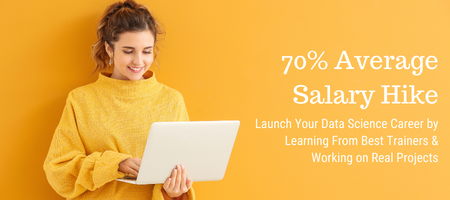
4Achievers is a dedicated course training- company that helps individuals achieve their goals. We have a team of experienced and qualified trainers who are passionate about helping people achieve their dreams and aspirations.
4Achievers courses are designed to help you learn new skills, access new opportunities, and develop new career paths. We offer a wide range of courses, all of which are designed to help you reach your goals. So, if you're looking to learn new things, or take your current skills to the next level, look no further than 4Achievers.
We think that knowledge is power, and we want to give you the tools you need to achieve your goals. So be sure to check out our website frequently for the latest Course Program and Syllabus!
4Achievers Placement Assistance is the perfect solution for students who have failed in securing a job after graduation. 4Achievers provide them with the necessary resources and guidance to help them find the best job possible.
4Achievers team of professionals has extensive experience in the completing course, placement field, and we are always on standby to help our students. Contact us today to learn more about our program!
4Achievers is a globally recognized training institute that teaches SolidWorks Training in Indore to budding professionals. With their state-of-the-art classroom, the course is engaging and practical at the same time. We guarantee that you'll leave class feeling more confident and ready to take on SolidWorks Training in Indore projects!
If you're looking to upskill your team in the latest technology, you need the right classroom infrastructure. At SolidWorks Training in Indore Training Institute, we offer courses that cater to various industries and businesses. Our classrooms are equipped with all the latest gadgets and software, so your employees can learn at their own pace.
4Achievers is here to teach you about the latest technologies and online tools that can help enhance your skills. With 4Achievers online SolidWorks Training in Indore Course , you can learn any topic from a beginner level all the way up to an advanced one. All of our classes are designed for beginner-level users so that you'll be comfortable with whatever information we share with you.
4Achievers also provide training material so that students get the best of both worlds - hands-on experience with latest tools and techniques along with theoretical knowledge too! Not only will your learning curve be steeped in technological advancements, but you'll also be getting relevant skills that will definitely help you in future career choices.
Are you looking for an institute that offers high-quality SolidWorks Training in Indore training? Look no further than 4Achievers SolidWorks Training in Indore Training Institute . We provide affordable and quality SolidWorks Training in Indore courses that will help you get ahead in the competitive job market. SolidWorks Training in Indore affordable and quality Course is designed to help people get their foot in the door with a SolidWorks Training in Indore job. 3 Month to 6 Month SolidWorks Training in Indore Training Program
Looking for a SolidWorks Training in Indore training institute that offers comprehensive courses on various technologies? Look no further than 4Achievers Technology. We offer courses that are suitable for both beginner and experienced users. Our courses are Duration-Long, and are guaranteed to give you the skills and knowledge you need to succeed in your chosen field.Quality class provides students with the skills they need to land a SolidWorks Training in Indore job.
If you're looking for an all-inclusive SolidWorks Training in Indore training institute , then 4Achievers is the perfect place for you. 4Achievers institute offers best-in-class SolidWorks Training in Indore training courses that will equip you with the skills and knowledge you need to succeed in the SolidWorks Training in Indore industry.SolidWorks Training in Indore course Test Series Classed provides students with the necessary resources to pass their SolidWorks Training in Indore research tests.
Are you looking for a top-notch SolidWorks Training in Indore training institute ? Look no further, 4Achievers SolidWorks Training in Indore is the right choice for you! Our institute offers state-of-the-art SolidWorks Training in Indore courses that will help you gain the skills and knowledge you need to stand out in the job market.If you are looking to improve your SolidWorks Training in Indore skills, I would recommend enrolling in a live project working, test series classed class.
Want to make a career change? Do you want to learn new technologies in a hands-on environment? Then check out our SolidWorks Training in Indore Training Institute ! We offer various SolidWorks Training in Indore courses that will help you get ahead in your Career.SolidWorks Training in Indore SolidWorks Training in Indore Course MOC Interview Preparation Classed can help you get a job.If you're looking to improve your SolidWorks Training in Indore skills, this is the course for you!
4Achievers offers SolidWorks Training in Indore training courses that are job assistance, then 4Achievers SolidWorks Training in Indore Institute is the right place for you. 4Achievers courses are designed to help you get a foothold in the tech industry and get started on your career ladder. 4Achievers cover different technologies, and 4Achievers institutes offer hands-on training so that you can learn how to use these technologies in the real world.
Are you looking for a SolidWorks course in Indore? 4achievers is offering an upcoming SolidWorks course in Indore that is perfect for those who want to learn the basics of SolidWorks. 4Achievers course will cover topics such as 3D modeling, design visualization, assembly design, and drawing. 4Achievers will also provide an introduction to the SolidWorks user interface and tools.
4Achievers SolidWorks course in Indore will be taught by experienced professionals who have years of experience in the field. 4Achieversy will provide hands-on training and guidance to help you understand the concepts and techniques of SolidWorks. 4Achievers course will also include practical exercises and projects to help you develop your skills.
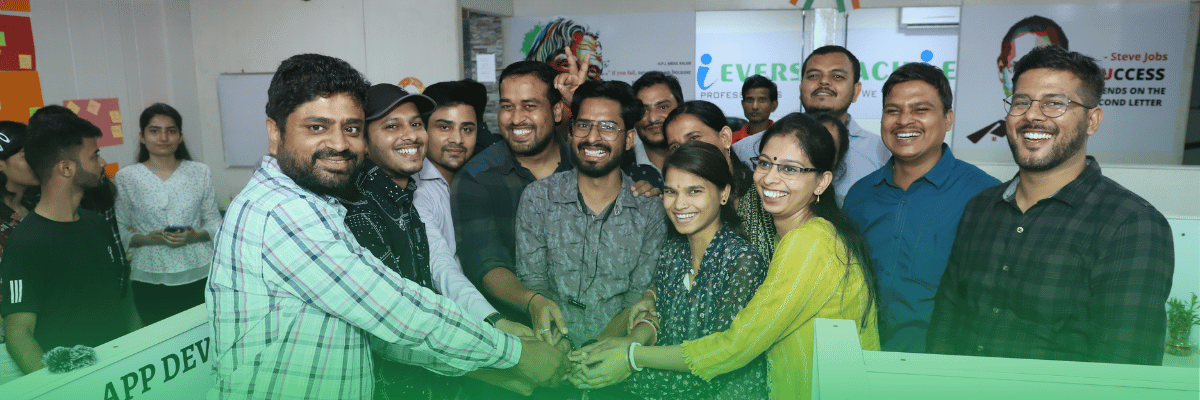


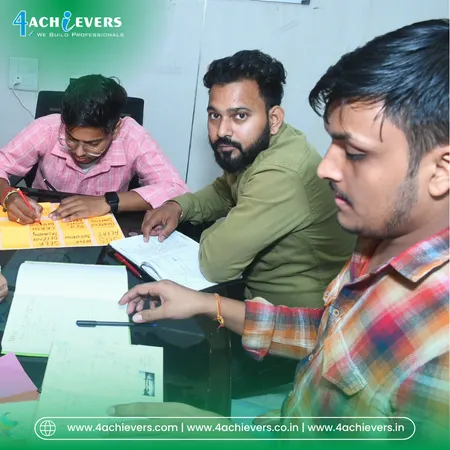

SolidWorks is one of the most widely used computer-aided design (CAD) software programs in engineering, manufacturing, and product design industries. It allows users to create 3D models, simulations, and drawings with high precision and ease. Whether you’re a student aiming to enter the design field or a professional looking to enhance your skills, a solid understanding of SolidWorks is essential. To effectively master SolidWorks, it is important to build a strong foundation through prerequisite knowledge, study materials, and tutorials. 4Achievers provides comprehensive resources that help learners understand the fundamentals of SolidWorks, ensuring they gain the necessary skills to become proficient in the software.
| Concept | Description | Tools/Features Involved |
|---|---|---|
| Part Modeling | Creating individual components in 3D space. | Extrude, Revolve, Sweep, Loft |
| Assembly Modeling | Assembling parts together to form a complete product. | Mate, Insert Components, Assembly Constraints |
| Drawing and Detailing | Creating 2D technical drawings from 3D models. | Section Views, Dimensioning, Annotations |
| Simulation and Analysis | Running simulations for stress, motion, and thermal analysis. | SolidWorks Simulation, Motion Study, Finite Element Analysis (FEA) |
| Sheet Metal Design | Designing sheet metal parts and assemblies. | Sheet Metal Tools, Bends, Flanges, Unfolding |
| Rendering and Visualization | Creating realistic renderings and animations of models. | PhotoView 360, Visualize |
| Advanced Features | Utilizing advanced tools for complex modeling. | Weldments, Surfacing, Configurations |
| Material Type | Description | Example/Resource |
|---|---|---|
| Official Documentation | The official SolidWorks manual offers in-depth knowledge. | SolidWorks Help (built into the software) |
| Books | Comprehensive guides to SolidWorks functionality. | SolidWorks 2021 for Designers by Sham Tickoo |
| Online Courses | Structured learning paths offered by platforms. | Udemy, LinkedIn Learning |
| Video Tutorials | Step-by-step video guides for learning SolidWorks. | YouTube, SolidWorks YouTube Channel |
| Practice Files | Downloadable files to practice with real-world examples. | Available on SolidWorks website, GrabCAD |
At 4Achievers, students have access to a range of resources to effectively learn SolidWorks. From tutorials to comprehensive study materials and practice exercises, we ensure that learners gain the skills and confidence required to master the software and succeed in their design careers. With a strong foundation in SolidWorks, students are well-equipped to tackle complex engineering and design challenges across various industries.
SolidWorks is a powerful and widely used CAD software that continues to evolve to meet the demands of engineers and designers worldwide. As technology advances, the application of SolidWorks in various industries—from product design to simulation and analysis—has grown significantly. To stay up-to-date with the latest trends, innovations, and techniques, it is crucial to explore the latest research, publications, and books dedicated to SolidWorks. At 4Achievers, we offer access to a variety of resources that help students and professionals dive deeper into the latest SolidWorks research, allowing them to keep their skills and knowledge current in a rapidly changing field.
Advancements in Simulation: Researchers are continually improving SolidWorks’ simulation capabilities, such as incorporating more advanced finite element analysis (FEA) tools, optimizing simulation speed, and improving accuracy.
Parametric Design and Automation: Ongoing research focuses on the automation of design processes using SolidWorks, reducing repetitive tasks, and increasing design efficiency. Parametric modeling continues to play a key role in this area, allowing designers to modify models quickly and easily.
Additive Manufacturing (3D Printing): SolidWorks has integrated features to support 3D printing processes. Research explores how SolidWorks can optimize designs for additive manufacturing, ensuring the creation of reliable and printable prototypes and end-use parts.
Advanced Material Modeling: There is ongoing research on improving SolidWorks’ material modeling capabilities to better simulate real-world conditions, including the use of composite materials and material behavior under various loads and stress conditions.
Cloud-Based Collaboration: With the rise of cloud computing, SolidWorks has incorporated cloud-based tools that allow for real-time collaboration between teams. Research is focusing on enhancing these capabilities to improve communication and reduce errors in distributed teams.
SolidWorks Blog: The official SolidWorks blog regularly publishes articles on new features, best practices, case studies, and interviews with professionals who use the software in various industries. It's a great resource for staying updated with the latest news and insights.
Journal of Mechanical Design: A peer-reviewed journal that often includes articles on how SolidWorks is applied in mechanical design, showcasing new techniques, methodologies, and industry innovations.
CAD Magazine: A publication that covers a broad range of CAD software, including SolidWorks. It features news, trends, and emerging practices in the CAD industry, often highlighting new SolidWorks features and applications.
Engineering.com: Offers articles, tutorials, and industry insights regarding SolidWorks. This publication focuses on how SolidWorks is used for design and engineering, with regular updates on new research and software releases.
International Journal of CAD/CAM: This journal publishes research articles related to CAD/CAM technologies, and often features articles on the application of SolidWorks in various engineering fields, including automotive, aerospace, and consumer products.
"SolidWorks 2021 for Designers" by Sham Tickoo: A comprehensive guide covering everything from basic 3D modeling to advanced techniques such as assembly modeling and sheet metal design.
"SolidWorks 2021 Bible" by Matt Lombard: This is a go-to reference book for SolidWorks users, offering in-depth coverage of all SolidWorks tools, techniques, and applications.
"Mastering SolidWorks" by Ibrahim Zeid: A widely-used book for both beginners and advanced users, focusing on practical applications and step-by-step instructions for mastering SolidWorks.
"SolidWorks 2021: A Power Guide for Beginners and Intermediate Users" by Sandeep Dogra: A beginner-friendly guide that takes the reader through the basics of SolidWorks and offers practical examples to understand more advanced features.
"SolidWorks 2021 3D Modeling" by David Planchard: This book focuses on learning SolidWorks by modeling real-world projects. It provides detailed examples of how to design complex models using SolidWorks.
Integration with Artificial Intelligence: As AI continues to play a larger role in product design, research is being conducted into how SolidWorks can incorporate AI to automate design decisions, predict design failures, and optimize design workflows.
Virtual Reality (VR) and Augmented Reality (AR) Integration: There is growing interest in integrating SolidWorks with VR and AR for immersive product visualization. Research focuses on how these technologies can help designers and engineers better interact with 3D models before production.
Sustainability and Eco-Design: With the increased focus on environmental sustainability, SolidWorks research is exploring ways to integrate eco-design tools that help engineers design products with minimal environmental impact.
Machine Learning for Design Optimization: Research is also focused on the application of machine learning algorithms to analyze and optimize product designs, reducing time and cost while improving performance.
| Publication Name | Focus Area | Key Insights |
|---|---|---|
| SolidWorks Blog | Latest SolidWorks features, tips, and case studies. | Provides updates on software innovations, tips, and success stories. |
| Journal of Mechanical Design | Mechanical design techniques using SolidWorks. | Features articles on the application of SolidWorks in mechanical engineering. |
| CAD Magazine | Trends and emerging technologies in CAD. | Covers SolidWorks updates and integration with new technologies like AI and AR. |
| Engineering.com | Articles and tutorials on CAD software. | Discusses new SolidWorks features and applications across industries. |
| International Journal of CAD/CAM | CAD/CAM technologies and SolidWorks applications. | Showcases research on SolidWorks' role in various industries and design methods. |
| Book Title | Author | Key Features |
|---|---|---|
| SolidWorks 2021 for Designers | Sham Tickoo | A comprehensive guide for designers, from beginners to experts. |
| SolidWorks 2021 Bible | Matt Lombard | Detailed coverage of SolidWorks features, tools, and advanced techniques. |
| Mastering SolidWorks | Ibrahim Zeid | In-depth learning of SolidWorks with practical applications. |
| SolidWorks 2021: A Power Guide | Sandeep Dogra | Step-by-step guide to mastering SolidWorks from the ground up. |
| SolidWorks 2021 3D Modeling | David Planchard | Focuses on real-world projects for hands-on learning. |
At 4Achievers, students have access to the latest research, publications, and books on SolidWorks. By exploring the newest developments in SolidWorks research and understanding the evolution of this powerful CAD tool, learners are better equipped to apply these insights in practical, real-world design projects. This knowledge ensures that they remain competitive in the rapidly evolving world of product design and engineering.
SolidWorks has become one of the most widely used computer-aided design (CAD) tools in the world, evolving from its launch in 1995 to become a comprehensive solution for product design, simulation, and manufacturing. Originally designed to simplify 3D modeling for engineers, SolidWorks has continually advanced, adding new features and tools that cater to the changing needs of the design and manufacturing industries. Today, it is an essential tool for professionals across various sectors, from automotive and aerospace to consumer electronics. 4Achievers helps students understand the history and fundamentals of SolidWorks, ensuring they grasp both its development and its core functionality.
At 4Achievers, we ensure that learners understand these foundational tools and the history of SolidWorks to build a strong foundation in using the software effectively for real-world design challenges.
4Achievers Institute in Indore is a leading IT training institute that provides specialized SolidWorks training. Our comprehensive SolidWorks course is designed to equip students with the skills and knowledge necessary to master 3D CAD design, which is essential in the fields of mechanical engineering, product design, and manufacturing. Through hands-on activities and project-based learning, students gain practical experience in using SolidWorks to create detailed models, assemblies, and simulations. The training is aligned with industry standards and prepares students for the Global Certification program, ensuring they are well-prepared for professional challenges.
Student Activities for SolidWorks Course Professionals
At 4Achievers, we believe that active student participation is key to mastering SolidWorks. Our curriculum integrates theoretical learning with practical exercises, industry projects, and challenges that enable students to apply what they have learned in real-world scenarios. These activities help students refine their skills, develop critical thinking, and gain confidence in their technical abilities. Active engagement ensures that students are not only ready for the certification exam but also equipped to excel in the workplace.
4Achievers Institute provides a complete learning ecosystem, featuring world-class IT labs, expert mentors, and dedicated placement support. Our state-of-the-art IT labs are equipped with the latest versions of SolidWorks and other essential tools, creating an immersive learning environment. Expert mentors with years of industry experience guide students throughout the course, offering personalized attention and valuable insights. Additionally, our placement support team assists students in securing job opportunities through resume building, interview preparation, and connections with industry leaders.
| Benefit | Details |
|---|---|
| Hands-on Experience | Practical projects and challenges to develop technical skills. |
| SolidWorks Mastery | Learn industry-standard 3D CAD design techniques and simulation. |
| World-Class IT Labs | Advanced facilities with the latest SolidWorks software and hardware. |
| Expert Mentors | Personalized guidance from instructors with years of industry expertise. |
| Industry-Ready Skills | Develop problem-solving, creativity, and technical proficiency. |
| Placement Assistance | Dedicated support for job opportunities, interview preparation, and career guidance. |
At 4Achievers Institute in Indore, we ensure that every student is given the tools, training, and support necessary to excel in SolidWorks and secure a successful career.


Certificates of SolidWorks Coursein Indore is globally recognized certificate program. It is evolved to help students to get a complete knowledge of SolidWorks from basics to advanced techniques. Online lectures, videos and assignments are an important part of the course that helps students understand the core concepts quickly. The certified instructor teaches them about various techniques.
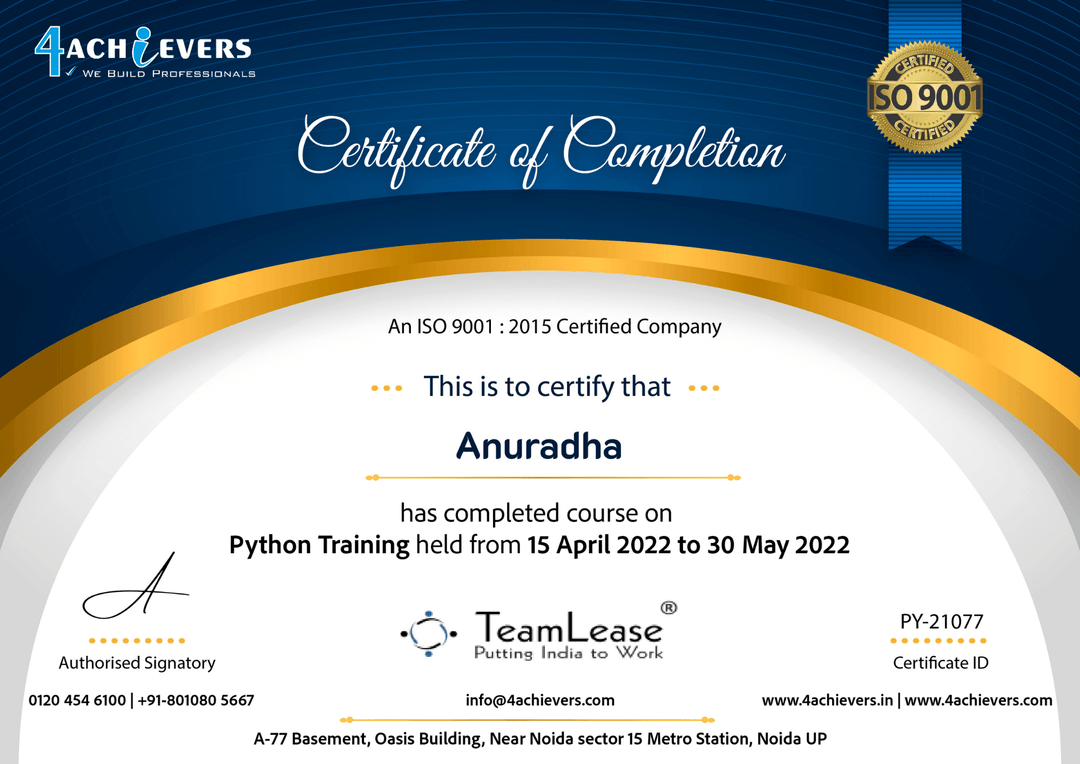

Who says you can't be certified globally, by world's top IABAC "International Association of Business Analytics Certification" (IABAC™)? Not anymore. With 4Achievers, you will walk away with a Globally Recognized Certificate that lets employers know that you have attained the highest levels of expertise in your field. Have you ever wondered what it takes to be globally recognized? Well, 4Achievers is here to tell.
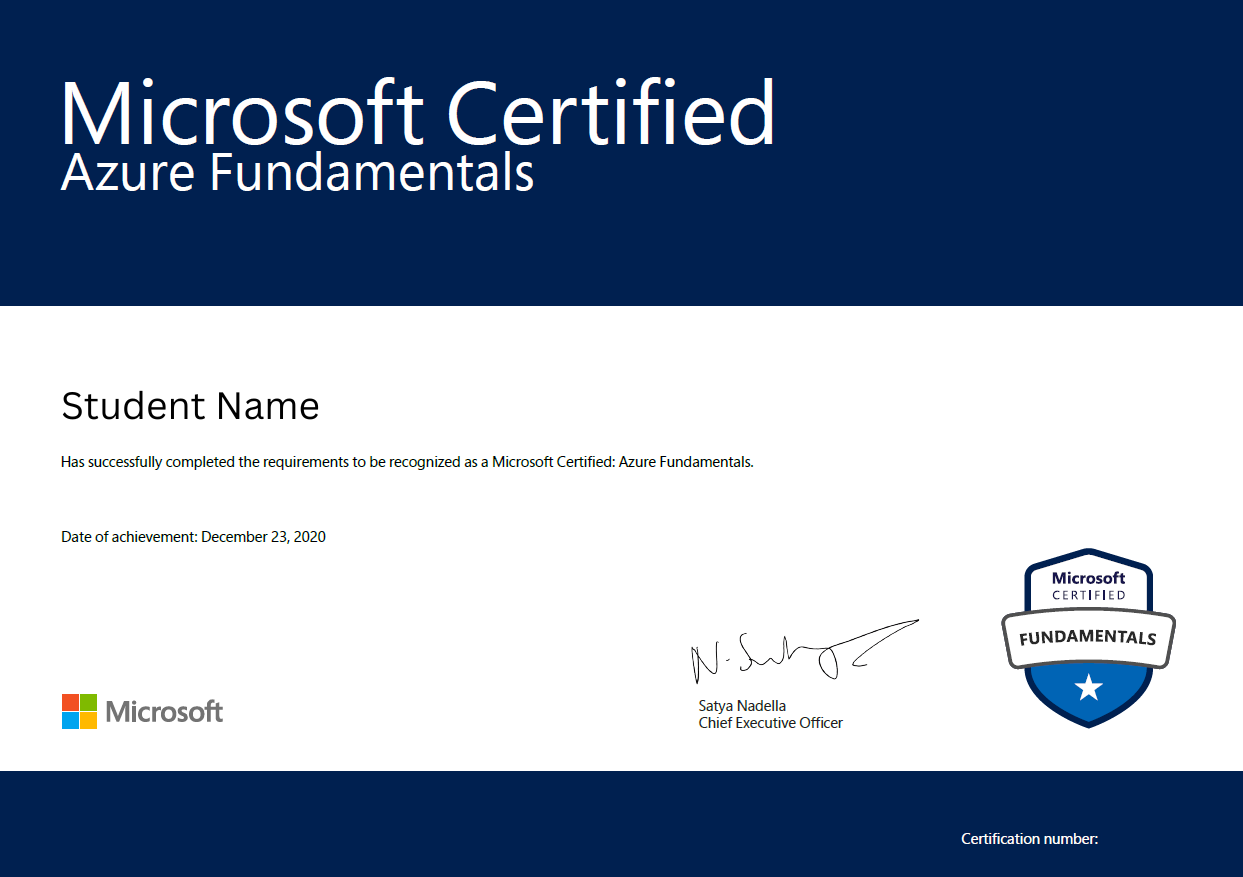
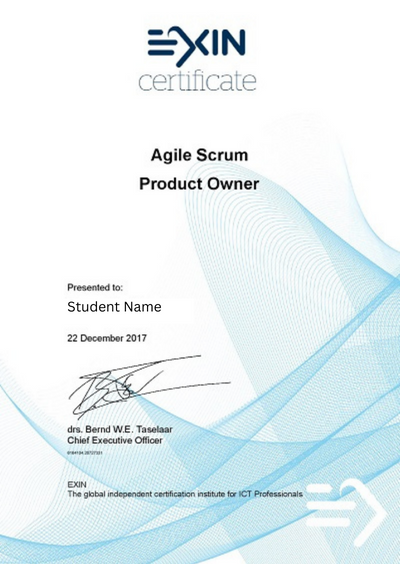
SolidWorks is a 3D modeling program that allows users to create and manipulate 3D models. 4Achievers also allows users to add a picture to a drawing. To do this, first open the drawing file in SolidWorks. Then, go to the Insert tab and select Picture. Select the image file that you want to add. 4Achievers should now appear in the drawing. To resize the picture, select it and drag the handles to the desired size. To rotate the picture, select it and then go to the Modify tab and click Rotate. Use the rotation handles to rotate the picture to your desired angle. Finally, to move the picture within the drawing, simply click and drag it. When you are finished, click Save to save any changes. With these steps, you should now have successfully added a picture to your SolidWorks drawing.
Creating a drawing view of a drawing sheet format in SolidWorks is a simple process. First, open the SolidWorks drawing template you want to use and select the ‘Sheet Format’ tab. This will open a new window which contains all the settings for the drawing sheet format. Here you can set up the size of the drawing sheet, the orientation, the scale, and the drawing border. Once you have made the changes to the settings, click ‘OK’ to save the changes.
Now you can begin to create your drawing view. Select the ‘View’ tab from the top menu bar and select the ‘Drawing View’ option. This will open a new window which will allow you to create your drawing view. You can choose the type of drawing view, the orientation, the scale, and the size of the view. When you have made the changes, click ‘OK’ to save the changes.
Finally, you can now view the drawing view of the drawing sheet format you have created. To do this, select the ‘View’ tab and select the ‘Drawing View’ option. This will open the drawing view in a new window. You can now view your drawing view and make any necessary changes to it. Once you are satisfied with the result, you can save the drawing view and print it out if needed.
Creating a cut list in SolidWorks requires a series of steps. First, a 3D model must be created using the Weldment feature. This can include creating the base feature, adding structural members, and adding end treatments. After the 3D model is complete, the cut list feature must be enabled. This can be done by right-clicking on the weldment feature in the feature tree, then selecting the “Cut List Properties” option. From there, the user can select which parts of the weldment to include in the cut list. Then, the user can select the “Cut List” tab from the System Options menu and enable the “Save Cut List to File” option. Once enabled, a cut list will be generated. This cut list will include the names and descriptions of each part, as well as the total length and number of parts needed to create the weldment. Finally, the user can save the cut list file as an Excel document, which can be used to order the necessary parts for the weldment.
To add a center mark to a drawing in SolidWorks, start by creating a new sketch on the desired plane. Next, draw a point at the desired center location. Then, select the point and select the center mark tool from the sketch toolbar. This will add a small crosshair to the point indicating the center of the sketch. Finally, exit the sketch and the center mark will be displayed on the drawing. 4Achievers center mark will remain on the drawing even after subsequent edits, allowing for quick reference when editing.
Adding a drawing view label to a drawing in SolidWorks is a simple process. First, open the drawing you want to add the label to and select the “View” tab at the top of the window. Then, select the “Drawing View Properties” button from the “View” tab. This will bring up the “Drawing View Properties” window, which will allow you to add a label to the drawing view.
In the “Drawing View Properties” window, select the “Label” tab. Here, you will find a text field that you can enter your label into. After you have entered the label, select “OK” to save the changes and close the “Drawing View Properties” window.
Your label should now be visible in the drawing. You can move the label around and adjust its size and orientation by using the “Grips” in the view. To make further adjustments to the label, you can select the label, right-click, and select “Edit Label” from the menu. This will bring up the “Edit Label” window, which will allow you to make changes to the font, size, and other properties of the label.
Once you are satisfied with your label, select “OK” to save the changes and close the “Edit Label” window. Your drawing view label should now be visible in the drawing.
In SolidWorks, you can add a drawing revision to a drawing by opening the drawing file and going to the "Revisions" tab. On this tab, you can click the “Add Revision” button, which will open a dialogue box where you can name the revision and add any notes about it. Once you are done, simply press the “OK” button to save the revision. After this, a revision block will appear on the drawing, showing the current revision number and any associated notes. You can also add additional information to the revision block, such as the date the revision was made, the name of the person who made the revision, and any other relevant information. Once you are done, simply save the drawing file and any changes you have made will be saved.
Creating an exploded view in SolidWorks is a great way to provide a more detailed look at the components and assembly of a product. To begin, open the assembly file in SolidWorks. Then, you can use the Exploded View command, which will open a dialogue window where you can create a new exploded view. In this dialogue window, you can specify the components that you want to include in the exploded view, as well as the direction and distance that each component should move in the exploded view. You can also choose to automatically create a motion study, which will show the animation of the components as they move. Once you have specified the parameters, you can click the Create Explode button to generate the exploded view. You can also adjust the exploded view until you are satisfied with the result. After you have created the exploded view, you can save it by clicking the Save Explode View button.
Creating a drawing view of a family table in SolidWorks is a relatively simple process. First, open the part or assembly file in SolidWorks. Next, select the “Insert” tab from the CommandManager. Then, click on “Drawing View” in the Views group. A window will pop up to allow you to choose the type of view you would like to create. Select the “Family Table” option. 4Achievers view will then appear in the graphics window. You can use the mouse to move it around, resize it, and rotate it. You can also enter the desired scale in the Scale field. Once you have the view in the desired position, click the “OK” button to create the view. Finally, use the drawing tools to add annotations to the drawing view such as notes, dimensions, section lines, and so on. This will complete the creation of a drawing view of a family table in SolidWorks.
Creating a drawing view of a motion study in SolidWorks is quite easy. To start, open up a SolidWorks part or assembly file, and go to the MotionManager tab. Click on the "New Study" button and select the type of motion you'd like to simulate. For example, you might choose to simulate a rotating motion. Next, go to the MotionManager tab and select "Insert Components" to add the components that will be used in the motion study. Then, go to the MotionManager tab and click "Create Motion" to define the motion parameters. After you have finished defining the motion parameters, click the "Simulate" button to run the motion study simulation. Finally, go to the Drawing tab and click the "Drawing View" button. In the Drawing View dialog box, select the Motion Study view and click "OK". Now, you have successfully created a drawing view of a motion study in SolidWorks.
To add a drawing border to a drawing in SolidWorks, the first step is to select the “Drawing” tab in the main menu. From there, select “Sheet Format,” then “Border/Title Block.” This will open a new window that allows you to customize the drawing border. You can choose from common drawing borders, such as ANSI, ISO, or DIN, or you can create your own custom border. Once you’ve chosen a border, click “OK” to apply it to the drawing. You can then adjust the size, position, and orientation of the border to meet your needs. Additionally, you can add annotations, such as the title, revision, and date of the drawing, as well as notes about the drawing. Finally, click “OK” to save the changes and close the window. Your drawing border is now added to the drawing.


at 4Achievers
Very Satisfied

at
Yes, 4Achievers SolidWorks Testing Training Institute offers specialized workshops for various topics. These workshops are tailored to focus on the specific skills and knowledge needed for the particular topic. They are designed to provide a comprehensive understanding of the SolidWorks software, its features and applications. 4Achievers workshops are led by certified and experienced trainers who are able to provide detailed and comprehensive guidance to the participants. 4Achievers workshops include topics such as design validation and optimization, 3D printing, finite element analysis, automation and simulation, and CAD/CAM integration. These specialized workshops help attendees to gain an in-depth understanding of the SolidWorks software and its features and to apply these techniques in their own projects.
Yes, 4Achievers SolidWorks Testing Training Institute provides online resources for its students. They have a website which gives access to learning materials, video tutorials, and practice tests. These resources are designed to help students become proficient in SolidWorks Testing. 4Achievers online resources are user-friendly and include step-by-step instructions on the topics covered in the course. 4Achievers online resources also provide detailed explanations of the concepts and techniques covered during the training. This helps students gain a better understanding of the tools and concepts they are being taught.
4Achievers 4Achievers SolidWorks Testing Training Institute offers comprehensive laboratory facilities designed to help students improve their SolidWorks skills. 4Achievers laboratory is equipped with specialized software and hardware to provide students with hands-on experience in using the program. Students can use the advanced tools and resources to practice and explore different aspects of SolidWorks. 4Achievers laboratory is also equipped with a range of 3D printers and scanners which allow students to create and test models in a realistic setting. In addition, the laboratory contains a variety of tools and equipment such as CAD software, CNC machines, lathes and grinders. 4Achievers laboratory also features a range of high-quality computer workstations with internet access, allowing students to access the latest updates and tutorials. 4Achievers laboratory also offers a range of virtual reality and augmented reality simulators which enable students to practice and test their designs in a realistic environment. With these resources, students can gain a better understanding of the features and functions of SolidWorks and master the software.
4Achievers SolidWorks Testing Training Institute provides placement assistance to its students. 4Achievers institute has an in-house placement cell that helps the students to get placed in reputed companies. 4Achievers placement cell closely coordinates with the students and keeps them updated about the latest job opportunities. 4Achievers helps the students to gain knowledge, develop skills and builds confidence. 4Achievers placement cell also helps the students to prepare for interviews, group discussions and aptitude tests. 4Achievers has ties with many companies and provides students with the best placement opportunities. 4Achievers institute also provides assistance in resume building, job search and interview preparation. 4Achievers placement cell also conducts mock interviews and helps the students to gain confidence and develop their communication skills. 4Achievers SolidWorks Testing Training Institute is committed to providing its students with the best placement opportunities and helps them to get placed in their desired company.
4Achievers SolidWorks Testing Training Institute provides industry-recognized certifications that are highly valued and respected in the industry. These certifications are internationally recognized and are a great way to demonstrate the skills and knowledge you have acquired. They also provide employers with an assurance of your skill level and help you stand out from the competition. 4Achievers certifications are designed to be comprehensive and cover the most important aspects of SolidWorks testing. This ensures that anyone who has obtained a certification is fully qualified to carry out the tasks associated with this field.
At 4Achievers SolidWorks Testing Training Institute, we strive to provide comprehensive student support services to our valued students. 4Achievers student support services include personalized learning plans, online resources, one-on-one mentorship, and access to our knowledgeable staff who are available to answer any questions about the course content. 4Achievers instructors are highly experienced and trained to offer guidance and advice on the most effective ways to study and prepare for the SolidWorks certification test. Additionally, we provide a wide range of resources to our students such as practice tests, tutorials, study guides, webinars and more. All of these resources are designed to help students become proficient in the use of SolidWorks and gain a deeper understanding of the certification test. Ultimately, our goal is to ensure that all students have access to the resources they need to excel on the SolidWorks certification test.
4Achievers SolidWorks Testing Training Institute can help you get a job in a variety of ways. First, they provide comprehensive SolidWorks testing training, teaching you the skills you need to be successful in a job utilizing SolidWorks. They also offer career guidance and job placement services, helping you to find the right job opportunity for you. Additionally, they offer practice exams and workshops to help you prepare for interviews and get acclimated to the job market. With their help, you can be confident that you are well-prepared to land the job of your dreams.
No, 4Achievers SolidWorks Testing Training Institute does not offer career counselling services. 4Achievers institute focuses on providing SolidWorks testing training to individuals who are interested in learning the skills required to become a SolidWorks tester. 4Achievers institute provides online and in-person training, as well as pre-recorded lectures and courses. 4Achievers also provides certifications and exams for those who want to demonstrate their expertise in the field. However, it does not offer career counselling services.
At 4Achievers SolidWorks Testing Training Institute, we provide hands-on training to help students become proficient in the software. 4Achievers training includes learning the fundamentals, creating parts, assemblies and drawings, using modeling techniques, using sheet metal tools, using the photo-realistic rendering tools, working with surfaces and advanced techniques. 4Achievers also provide instruction on how to create simulations and perform finite element analysis. 4Achievers hands-on activities help students learn the software interactively and apply their knowledge in real-world scenarios. Additionally, our instructors also provide on-site training, allowing students to practice in the classroom and apply their knowledge in practice. 4Achievers hands-on training also helps students to practice troubleshooting, which is important in the industry.
4Achievers SolidWorks Testing Training Institute provides comprehensive training material to help students gain the skills and knowledge necessary to become successful SolidWorks testers. 4Achievers training material includes video tutorials, workbooks, and practice assignments designed to help learners understand the software and gain hands-on experience. 4Achievers material is designed to teach the fundamentals of SolidWorks testing, from the basics of the software to more advanced topics such as creating tests, test automation, and more. Additionally, the institute provides one-on-one mentoring and support to ensure that students have the best chance of success.

4Achievers AutoCAD Training in Indore Course Covers: Introduction | Basic | Project Implementation | Testing | Architecture | Advance Learning | Interview Preparation | JOB Assistance.

4Achievers MS Project Training in Indore Course Covers: Introduction | Basic | Project Implementation | Testing | Architecture | Advance Learning | Interview Preparation | JOB Assistance.

4Achievers Revit Training in Indore Course Covers: Introduction | Basic | Project Implementation | Testing | Architecture | Advance Learning | Interview Preparation | JOB Assistance.

4Achievers QlikView Training in Indore Course Covers: Introduction | Basic | Project Implementation | Testing | Architecture | Advance Learning | Interview Preparation | JOB Assistance.

4Achievers STAAD Pro Training in Indore Course Covers: Introduction | Basic | Project Implementation | Testing | Architecture | Advance Learning | Interview Preparation | JOB Assistance.
Are you looking to find your next job in trending technology? 4Achievers has the perfect solution for you. 4Achievers software testing course will teach you everything you need to become a successful Expert. Not only that, but 4Achievers program is available online and offline class and can be completed in just a few weeks. so don't wait any longer and sign up today!
First touchpoint for customer Initial handling of all customer tickets Track to closure of customer tickets by assisting the responsible teams System software and AWS/Azure infrastructure L1/L2 support Newgen solution / application L1/L2 support Responsib
Experience: 0 to 4 years Qualification:B.SC, B.Tech/BE/MCA Skills in one or more of JavaScript,CSS, Web application framework viz. Sencha EXT JS, JQuery etc., Delphi,C,C++,or Java..net,testing Cloud Administrator-managing Windows based Servers
Developing and deploying new applications on the windows azure PAAS platform using C#, .net core . Participation in the creation and management of databases like SQL server and MySQL Understanding of data storage technology (RDBMS, NO SQL). Manage applica
Experience of Dev Ops technologies, architectures and processes for 3 yrs Cloud Infrastructures Solutions: AWS EC2 ECS, S3 Cloudfront, RDS, Spot Instances, VPC, IAM, Security Groups, ELB etc), GCP, CI/CD Jenkins Containerization: Docker, Kubernetes System
Must have good knowledge of Google Cloud (GCP), Good To Have- AWS and. Azure Cloud automation, with overall cloud computing experience. Good knowledge of Windows Server and IIS (Internet Information Services). Good knowledge of .NET applications (ASP.Net,
Good Knowledge in both Manual Testing and Automation Testing,Strong experience in writing test scenarios and test cases Strong knowledge on Selenium, Appium, Microsoft SQL and Jmeter Adept in functional testing and reporting defects
Design, execute and report software tests, Review business / software requirements and provide inputs. Prepare test cases, test scripts and test data., Execute tests (manual / automated). Report defects and assist in their understanding., Analyse test re
Good Knowledge in both Manual Testing and Automation Testing,Strong experience in writing test scenarios and test cases Strong knowledge on Selenium, Appium, Microsoft SQL and Jmeter Adept in functional testing and reporting defects
Agile Activity During SolidWorks Training at 4Achievers Institute
At 4Achievers Institute, we believe in using a combination of industry-standard methodologies and practical applications to deliver top-quality SolidWorks Training in Indore. One of the key approaches we integrate into our training is Agile methodology, which helps students stay on track and be adaptable to industry changes. The Agile framework is used during our SolidWorks Training to ensure that students are not only learning but also adapting to the fast-paced demands of real-world engineering projects.
Sprint Planning: Students are introduced to sprint planning sessions, where they break down their learning goals and tasks into manageable chunks. Each sprint focuses on achieving specific training milestones using SolidWorks tools.
Collaborative Learning: Students work together in teams, simulating a real-world environment, and apply SolidWorks skills to design projects collaboratively. Agile encourages communication and cooperation within teams, helping students to develop teamwork skills while learning.
Daily Standups: Each day, students share their progress and discuss any challenges they are facing. This regular check-in process helps keep them on track and accountable for their learning. It also fosters problem-solving and helps students receive immediate feedback.
Iterative Learning: Just like Agile encourages iterative development in software projects, we use a similar iterative learning process. Students revisit their designs and models, improve them based on feedback, and make incremental progress. This practice helps build stronger skills over time.
Product Backlog: At the start of the course, students create a product backlog, which is essentially a list of tasks they will work on during the training. This backlog is adjusted as new concepts are introduced, allowing students to see their progress over time.
| Agile Practice | How It Helps Students in SolidWorks Training |
|---|---|
| Sprint Planning | Helps students break down complex topics and focus on achievable goals in each training module. |
| Collaborative Learning | Encourages teamwork and the ability to work in groups to solve complex design problems. |
| Daily Standups | Fosters accountability and keeps students engaged and informed about their learning progress. |
| Iterative Learning | Allows students to refine their SolidWorks designs over time, promoting continuous improvement. |
By integrating Agile activities into our SolidWorks Training in Indore, 4Achievers ensures that students gain not just technical skills in SolidWorks but also develop the critical soft skills that are essential in today’s workplace. If you're looking for an Agile-based SolidWorks Training Institute in Indore, 4Achievers is your go-to destination!
4Achievers offers the step-by-step guide to get your dream job after completing Course.