4Achievers Institute in Gurgaon provides an exceptional SolidWorks Training course designed to equip students with the skills and practical knowledge needed to excel in 3D modeling and CAD design. This training course is ideal for individuals looking to build a career in mechanical design, product development, or CAD engineering. With a focus on hands-on experience, live projects, and industry-relevant skills, 4Achievers ensures that students gain in-depth knowledge of SolidWorks tools and techniques.
Our SolidWorks Training in Gurgaon is structured to cover everything from basic sketches to advanced modeling, assembly creation, and technical drawings, enabling students to be job-ready by the end of the course. Through practical sessions and real-time projects, students learn how to apply SolidWorks in a variety of industries such as automotive, aerospace, and manufacturing.
4Achievers Institute offers a well-rounded learning experience with various features designed to enhance the training process:
| Feature | Details |
|---|---|
| Live Project Work | Work on actual CAD projects such as product design, assembly, and simulation. |
| Placement Assistance | Job readiness support, including resume-building, interview tips, and placement opportunities. |
| Expert Trainers | Learn from industry professionals with years of experience in CAD design and engineering. |
| Real-World Applications | Learn SolidWorks through industry-specific projects and scenarios. |
The SolidWorks Training Course at 4Achievers is divided into structured modules designed to take students from beginner to advanced level:
| Module | Topics Covered |
|---|---|
| Introduction to SolidWorks | Overview of SolidWorks interface, basic 2D sketching, part creation. |
| 3D Modeling | Advanced part modeling, creating and editing 3D objects. |
| Assemblies | Creating assemblies, mate relationships, and moving components. |
| Technical Drawings | Generating detailed technical drawings from 3D models. |
| Simulation and Analysis | Performing basic simulations (stress, motion analysis, etc.). |
4Achievers Institute is the best choice for SolidWorks Training in Gurgaon because we provide a comprehensive curriculum, expert instructors, and top-notch resources to help you succeed.
| Aspect | Benefit |
|---|---|
| Hands-on Experience | Work on real-world projects and apply your knowledge to actual design problems. |
| Industry-Specific Projects | Gain exposure to real-life applications of SolidWorks in industries like automotive, manufacturing, and aerospace. |
| Job Placement Support | Dedicated placement cell to help you secure a job in the CAD/engineering field after training. |
| State-of-the-Art Lab Facilities | Access to a fully equipped IT lab with the latest software tools and high-performance computers. |
In addition to theoretical knowledge, 4Achievers Institute emphasizes live project work during the SolidWorks Training. Students will work on practical projects to develop their CAD design skills, such as:
| Project Type | Description |
|---|---|
| Product Design | Designing a mechanical product or part from scratch using SolidWorks. |
| Assembly Modeling | Creating complex assemblies by connecting multiple parts together. |
| Simulation and Testing | Simulating real-world forces and stress on parts or assemblies in SolidWorks. |
At 4Achievers SolidWorks Training Institute in Gurgaon, students are given comprehensive placement support to ensure they are prepared for the job market. This includes:
| Placement Service | Details |
|---|---|
| Resume Building | Personalized resume writing support to highlight your SolidWorks skills. |
| Interview Preparation | Mock interviews, skill assessments, and tips for cracking technical interviews. |
| Job Referrals | Access to job openings at top design and engineering companies. |
| Job Placement Support | Direct connections with top companies in the CAD and engineering fields. |
At 4Achievers, students have access to an advanced IT lab equipped with the latest SolidWorks software and high-performance workstations. This ensures that students can practice without restrictions, giving them the best learning environment possible.
| Feature | Details |
|---|---|
| Latest SolidWorks Software | Access to the latest version of SolidWorks for a hands-on learning experience. |
| High-Performance Workstations | Powerful computers that ensure smooth running of SolidWorks, even for complex designs. |
| 24/7 Lab Access | Flexible lab hours so that students can practice and refine their skills at their own pace. |

FOR QUERIES, FEEDBACK OR ASSISTANCE
Best of support with us
4Achievers SolidWorks Training in Gurgaon Training Institute is a Known name and has gained the attention of many students due to its best SolidWorks Training in Gurgaon training institute. The institute offers various courses according to their requirements and provides job opportunities too. MOC Interview of the Classroom student from 4Achievers SolidWorks Training in Gurgaon Training Institute will provide you with an idea about the work culture present there.
If you have been wanting to be a part of Technology, but are not sure of where to start, then 4Achievers is the right place for you! With our state-of-the-art training facilities and immersive classroom programs, we will prepare you for tomorrow's digital world. We offer a comprehensive curriculum that covers every aspect of technology, from programming languages to software development tools. We also provide on-site coaching sessions that will help bridge the gap between theory and practical applications. And what makes us stand apart from other institutes is our commitment to quality education. All our faculty members are industry experts who have years of experience in their respective fields. From top MNCs like Netflix and Microsoft, to startup companies like Udemy and Wootric, they have vast expertise that can be applied in real life scenarios.
Joining 4Achievers SolidWorks Training in Gurgaon ? We are a technology-based training institute that offers best-in-class courses on various technologies. Our trainers teach students how to use the latest tools and applications so they can be productive and make the most of their skills.
In addition to offering classes, we have many recruitment opportunities available for candidates that are seeking jobs in fields such as software development, e-commerce, and more.
SolidWorks Training in Gurgaon has changed the world, and it's time you change with it. Today, at 4Achievers SolidWorks Training in Gurgaon , you'll find classes that will prepare you for tomorrow's jobs.
We offer state-of-the-art equipment and software so you can learn in a comfortable environment. And 4Achievers SolidWorks Training in Gurgaon Course trainers are experts who can help you master new skills quickly.
If you're looking for a career that will give you endless possibilities, then enroll today! So don't wait any longer!

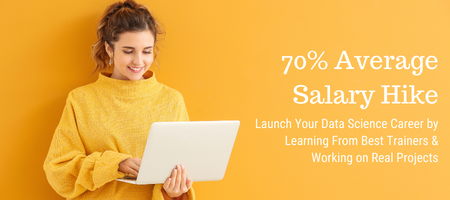
4Achievers is a dedicated course training- company that helps individuals achieve their goals. We have a team of experienced and qualified trainers who are passionate about helping people achieve their dreams and aspirations.
4Achievers courses are designed to help you learn new skills, access new opportunities, and develop new career paths. We offer a wide range of courses, all of which are designed to help you reach your goals. So, if you're looking to learn new things, or take your current skills to the next level, look no further than 4Achievers.
We think that knowledge is power, and we want to give you the tools you need to achieve your goals. So be sure to check out our website frequently for the latest Course Program and Syllabus!
4Achievers Placement Assistance is the perfect solution for students who have failed in securing a job after graduation. 4Achievers provide them with the necessary resources and guidance to help them find the best job possible.
4Achievers team of professionals has extensive experience in the completing course, placement field, and we are always on standby to help our students. Contact us today to learn more about our program!
4Achievers is a globally recognized training institute that teaches SolidWorks Training in Gurgaon to budding professionals. With their state-of-the-art classroom, the course is engaging and practical at the same time. We guarantee that you'll leave class feeling more confident and ready to take on SolidWorks Training in Gurgaon projects!
If you're looking to upskill your team in the latest technology, you need the right classroom infrastructure. At SolidWorks Training in Gurgaon Training Institute, we offer courses that cater to various industries and businesses. Our classrooms are equipped with all the latest gadgets and software, so your employees can learn at their own pace.
4Achievers is here to teach you about the latest technologies and online tools that can help enhance your skills. With 4Achievers online SolidWorks Training in Gurgaon Course , you can learn any topic from a beginner level all the way up to an advanced one. All of our classes are designed for beginner-level users so that you'll be comfortable with whatever information we share with you.
4Achievers also provide training material so that students get the best of both worlds - hands-on experience with latest tools and techniques along with theoretical knowledge too! Not only will your learning curve be steeped in technological advancements, but you'll also be getting relevant skills that will definitely help you in future career choices.
Are you looking for an institute that offers high-quality SolidWorks Training in Gurgaon training? Look no further than 4Achievers SolidWorks Training in Gurgaon Training Institute . We provide affordable and quality SolidWorks Training in Gurgaon courses that will help you get ahead in the competitive job market. SolidWorks Training in Gurgaon affordable and quality Course is designed to help people get their foot in the door with a SolidWorks Training in Gurgaon job. 3 Month to 6 Month SolidWorks Training in Gurgaon Training Program
Looking for a SolidWorks Training in Gurgaon training institute that offers comprehensive courses on various technologies? Look no further than 4Achievers Technology. We offer courses that are suitable for both beginner and experienced users. Our courses are Duration-Long, and are guaranteed to give you the skills and knowledge you need to succeed in your chosen field.Quality class provides students with the skills they need to land a SolidWorks Training in Gurgaon job.
If you're looking for an all-inclusive SolidWorks Training in Gurgaon training institute , then 4Achievers is the perfect place for you. 4Achievers institute offers best-in-class SolidWorks Training in Gurgaon training courses that will equip you with the skills and knowledge you need to succeed in the SolidWorks Training in Gurgaon industry.SolidWorks Training in Gurgaon course Test Series Classed provides students with the necessary resources to pass their SolidWorks Training in Gurgaon research tests.
Are you looking for a top-notch SolidWorks Training in Gurgaon training institute ? Look no further, 4Achievers SolidWorks Training in Gurgaon is the right choice for you! Our institute offers state-of-the-art SolidWorks Training in Gurgaon courses that will help you gain the skills and knowledge you need to stand out in the job market.If you are looking to improve your SolidWorks Training in Gurgaon skills, I would recommend enrolling in a live project working, test series classed class.
Want to make a career change? Do you want to learn new technologies in a hands-on environment? Then check out our SolidWorks Training in Gurgaon Training Institute ! We offer various SolidWorks Training in Gurgaon courses that will help you get ahead in your Career.SolidWorks Training in Gurgaon SolidWorks Training in Gurgaon Course MOC Interview Preparation Classed can help you get a job.If you're looking to improve your SolidWorks Training in Gurgaon skills, this is the course for you!
4Achievers offers SolidWorks Training in Gurgaon training courses that are job assistance, then 4Achievers SolidWorks Training in Gurgaon Institute is the right place for you. 4Achievers courses are designed to help you get a foothold in the tech industry and get started on your career ladder. 4Achievers cover different technologies, and 4Achievers institutes offer hands-on training so that you can learn how to use these technologies in the real world.
Are you looking for a SolidWorks course in Gurgaon? 4achievers is offering upcoming classes for those who want to learn the basics of SolidWorks. This course is perfect for beginners who want to learn the fundamentals of SolidWorks and create 3D models.
4Achievers SolidWorks course in Gurgaon is designed to provide students with a comprehensive understanding of the software. 4Achievers covers topics such as sketching, modeling, assembly, and drawing. Students will also learn how to use the software to create 3D models and drawings.
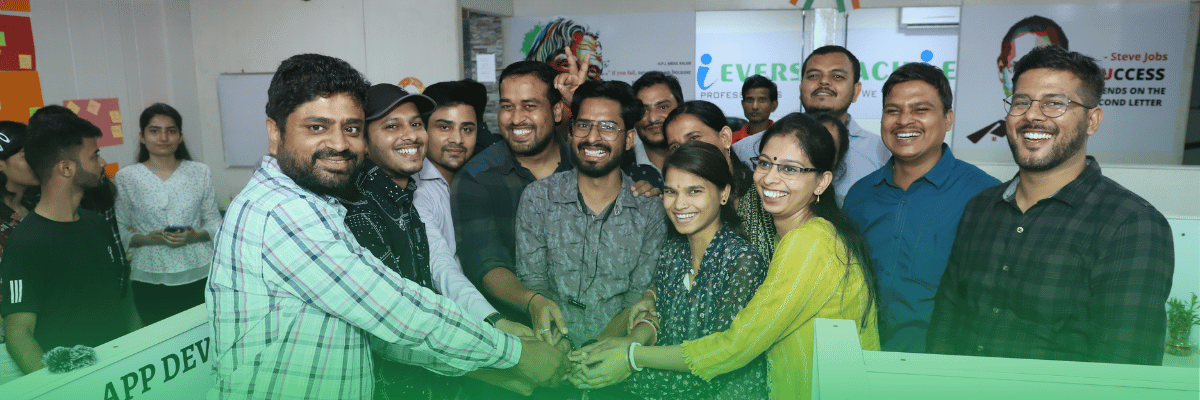


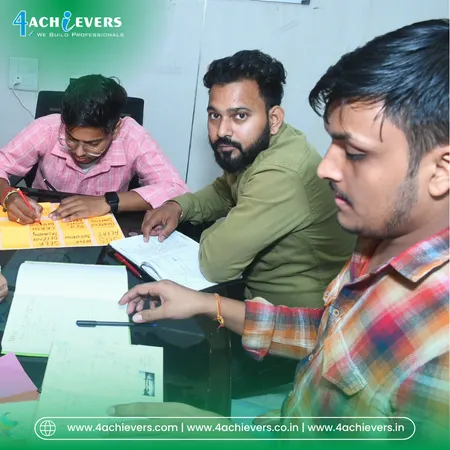



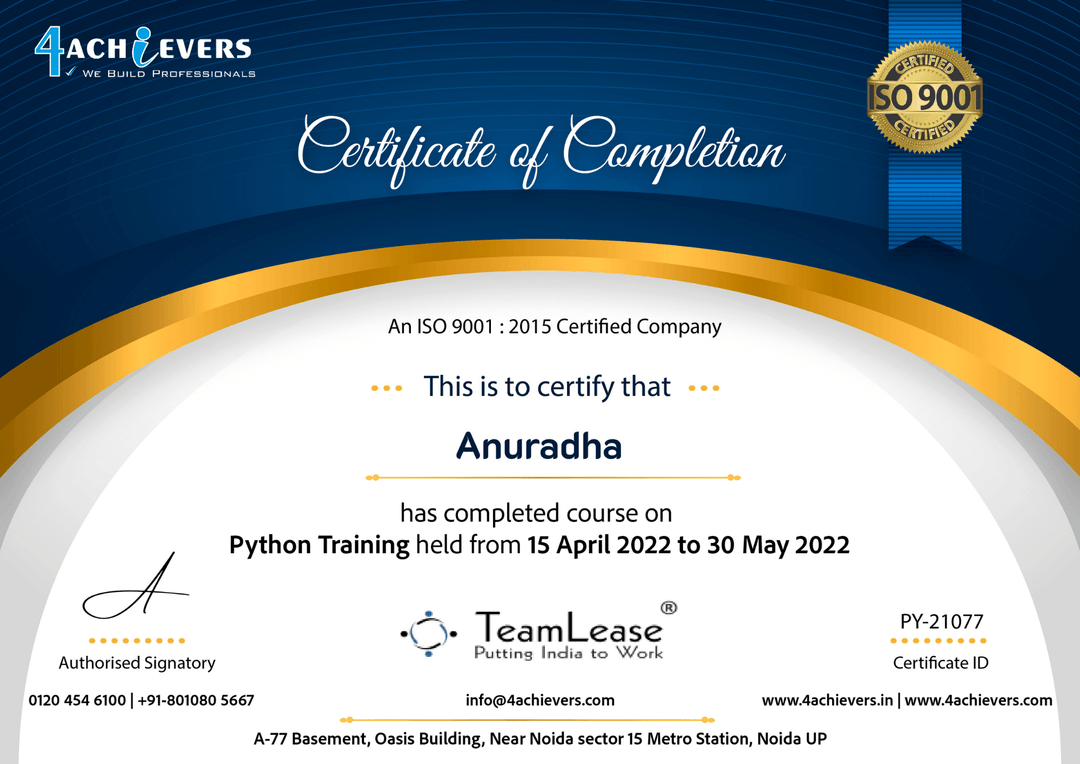

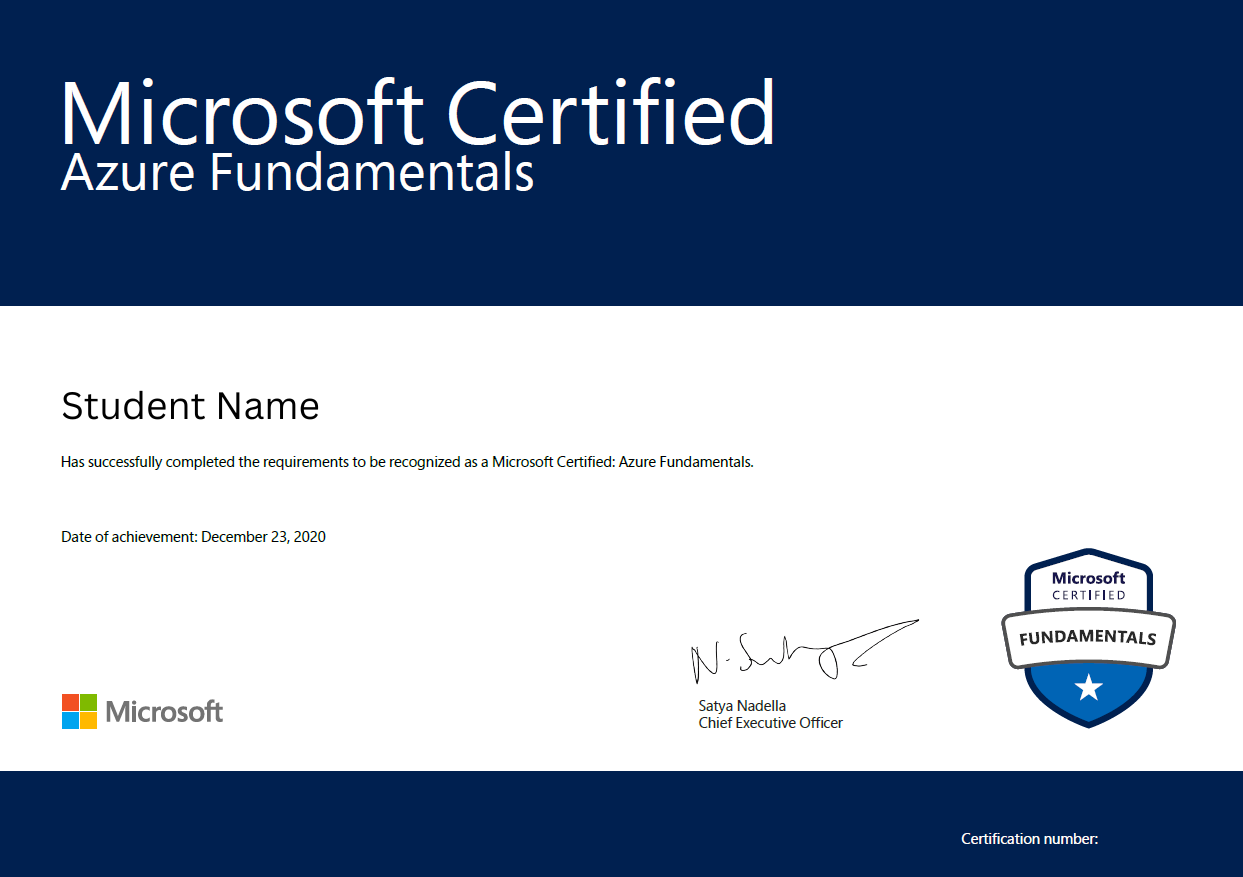
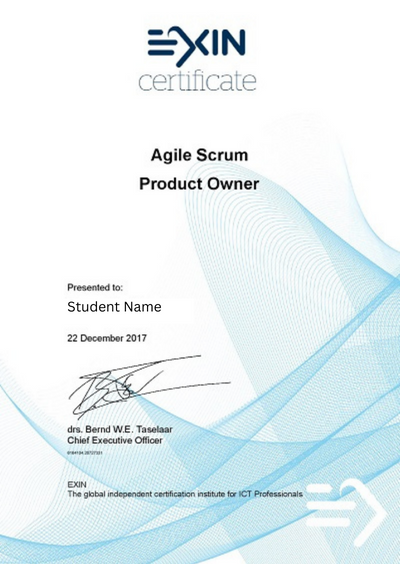
To add a tolerance to a drawing in SolidWorks, open the drawing and select the dimension you want to add the tolerance to. Go to the Properties tab on the right side of the window and click the drop-down arrow next to the Tolerance field. Select the type of tolerance you want to add and enter a numerical value in the field. Press Enter to apply the change. You can also add a tolerance symbol to the drawing by selecting the dimension, right-clicking, and selecting Insert Tolerance Symbol. Select the symbol you want to add and click OK. 4Achievers symbol will appear next to the dimension on the drawing.
To add a note to a drawing in SolidWorks, you first need to go to the Annotations tab of the Command Manager. From there, select the "Note" tool. You will then be able to select a point in the drawing where you would like the note to be placed. Once the point is selected, you will be prompted to enter the text for the note. After you have entered the text, you can customize the note's appearance using the PropertyManager. You can change the font size, font style, color, and justification of the note. Once you are satisfied with the look of the note, you can click the green check mark to insert it into the drawing. This will add the note to the drawing and make it visible to anyone who views it.
Creating a drawing view of a simulation study in SolidWorks is a relatively simple process that can be completed in a few steps. First, open the SolidWorks document containing the simulation study. Then, launch the Drawing Wizard by clicking the “Drawing” icon in the menu bar. In the Drawing Wizard, select the “Drawing View” option, and choose the type of drawing view you would like to create (e.g. an Isometric View, a Front View, a Top View, etc.). Once you have selected the type of view, the wizard will ask you to select the type of study to include in the view. Select “Simulation” from the list of options, and click “Finish”. 4Achievers wizard will then generate the drawing view of the simulation study. Finally, you can adjust the view’s appearance with the drawing toolbar by changing the line weights, adding annotations, and adding dimensions. Once you have completed your drawing view, you can save the file and print it out or share it with colleagues.
Adding a drawing view label to an assembly in SolidWorks is a fairly simple process. First, open up the assembly in SolidWorks and select the drawing view that you would like to add a label to. Then, right-click on the drawing view and select Properties from the menu that appears. A Properties window will appear and you will find an option for Label. Click the checkbox next to Label and type in the label that you would like to add to the drawing view. Once you are done, click OK and the label should now appear in the drawing view. You can also adjust the size and font of the label by clicking the Font button and changing the font size. This should allow you to quickly and easily add labels to drawing views in SolidWorks assemblies.
Creating a drawing view of a motion study component in SolidWorks can be done in a few simple steps. First, open the motion study component in the SolidWorks motion manager. Then, select the component to be drawn and click the “Drawing View” button located at the bottom of the window. You will then be prompted to select the view orientation. Choose the view orientation you would like the component to be drawn in and click “OK”. Now, a drawing view of the component is created. 4Achievers drawing view will show the component in the selected orientation, as well as its dimensions and any other details that might be necessary to understand the component. You can then add any additional information or annotations to the drawing view. After the drawing view is complete, you can save it as a drawing file and use it for reference in future projects. With these simple steps, you can quickly and easily create a drawing view of a motion study component in SolidWorks.
Creating a drawing view of a bill of materials in SolidWorks involves several steps. First, you will need to create a bill of materials either manually or using one of the available templates. Once you have the BOM, you will need to create a drawing view in SolidWorks to represent the BOM. Start by opening the part or assembly in SolidWorks. Next, click on the “View” tab and select “Drawing” from the drop-down menu. In the Drawing view window, click on the “View” tab and select “Bill of Materials” from the drop-down menu. This will open the Bill of Materials dialog box. In the dialog box, you can select which items you want to include in the drawing view. Once you have made your selections, click “OK” and the drawing view of the bill of materials will be created. You can then manipulate the drawing view to make it look the way you want it to. This includes adding lines, arrows, text boxes, and other elements as necessary. Finally, you can save the drawing view as a separate file to be used in other documents or presentations.
Creating an assembly drawing in SolidWorks requires several steps. First, open the assembly in SolidWorks. When the assembly is open, select the ‘Drawing’ tab from the top ribbon. From the Drawing tab, select ‘Create Drawing’. This will create a new drawing page for the assembly.
On the drawing page, select the ‘Insert’ tab from the top ribbon. Select ‘Model View’ from the drop-down menu. This will bring up a window with all of the components in the assembly. Select the components that you want to include in the drawing. You can also rotate the components in the window. Once you have the desired components selected and rotated, click ‘OK’.
4Achievers components will then appear in the drawing window. You can move and resize the components as needed. Additionally, you can add notes, dimensions, and other annotations to the drawing. To add a note, select the ‘Annotation’ tab from the top ribbon. Select ‘Note’ from the drop-down menu. A text box will appear, allowing you to add notes to the drawing.
Once the drawing is complete, select the ‘Save’ icon from the top ribbon. This will save the drawing to your computer. You can then print or export the drawing as needed. Creating an assembly drawing in SolidWorks is a straightforward process that can be completed in just a few steps.
In SolidWorks, you can add a surface finish symbol to an assembly by using the "Surface Finish" feature. First, select the surface you want to add the symbol to. Then, go to the "Insert" tab and select the "Surface Finish" icon. You will be presented with a dialog box that allows you to specify the exact symbol you want to insert. You can choose from a variety of symbols, including ISO, ANSI, and JIS symbols. Once you have chosen the symbol, you can adjust its size and position on the surface. Finally, click the "OK" button to complete the process and the symbol will be added to your assembly.
Creating a drawing view of an assembly drawing in SolidWorks is a fairly straightforward process. First, open up the assembly drawing and make sure it is correctly oriented. Next, select the "View" option from the "Insert" tab. This will open a window prompting you to select the type of view you want to create. Select the "Drawing View" option. This will prompt a second window that allows you to select the components you want to be included in the drawing view. Select the components you want to include and click "OK".
4Achievers next step is to position the drawing view. To do this, click on the drawing view and drag it to the desired position. You can also use the handles to stretch or resize the view if necessary. To rotate the view, click on the rotate icon and drag the mouse to rotate the view.
Once the drawing view is in the correct position, you can apply any other formatting options such as line types, line weights, and other formatting options. To do this, select the drawing view and click on the "Format" option from the "Format" tab. This will open up a window where you can select the desired formatting options for the drawing view.
Once the formatting is complete, click "OK" to complete the drawing view. 4Achievers drawing view will now be visible in the assembly drawing.
To add a surface texture symbol to an assembly in SolidWorks, you must first find a suitable texture symbol from the SolidWorks library of symbols. Once you have found a suitable symbol, you can open the assembly and click on the 'Insert' option at the top. Then select the 'Symbol' option from the drop-down menu. This will open a dialog box where you can browse to the symbol you have chosen. After selecting the symbol, click 'OK' to insert the symbol into the assembly. 4Achievers symbol will appear as a small icon in the assembly. You can move the symbol around to place it in the desired position and use the 'Properties' panel to modify the symbol's properties, such as size, color and orientation.


at 4Achievers
Very Satisfied

at

4Achievers AutoCAD Training in Gurugram Course Covers: Introduction | Basic | Project Implementation | Testing | Architecture | Advance Learning | Interview Preparation | JOB Assistance.

4Achievers MS Project Training in Gurugram Course Covers: Introduction | Basic | Project Implementation | Testing | Architecture | Advance Learning | Interview Preparation | JOB Assistance.

4Achievers Revit Training in Gurugram Course Covers: Introduction | Basic | Project Implementation | Testing | Architecture | Advance Learning | Interview Preparation | JOB Assistance.

4Achievers QlikView Training in Gurugram Course Covers: Introduction | Basic | Project Implementation | Testing | Architecture | Advance Learning | Interview Preparation | JOB Assistance.

4Achievers STAAD Pro Training in Gurugram Course Covers: Introduction | Basic | Project Implementation | Testing | Architecture | Advance Learning | Interview Preparation | JOB Assistance.
Are you looking to find your next job in trending technology? 4Achievers has the perfect solution for you. 4Achievers software testing course will teach you everything you need to become a successful Expert. Not only that, but 4Achievers program is available online and offline class and can be completed in just a few weeks. so don't wait any longer and sign up today!
First touchpoint for customer Initial handling of all customer tickets Track to closure of customer tickets by assisting the responsible teams System software and AWS/Azure infrastructure L1/L2 support Newgen solution / application L1/L2 support Responsib
Experience: 0 to 4 years Qualification:B.SC, B.Tech/BE/MCA Skills in one or more of JavaScript,CSS, Web application framework viz. Sencha EXT JS, JQuery etc., Delphi,C,C++,or Java..net,testing Cloud Administrator-managing Windows based Servers
Developing and deploying new applications on the windows azure PAAS platform using C#, .net core . Participation in the creation and management of databases like SQL server and MySQL Understanding of data storage technology (RDBMS, NO SQL). Manage applica
Experience of Dev Ops technologies, architectures and processes for 3 yrs Cloud Infrastructures Solutions: AWS EC2 ECS, S3 Cloudfront, RDS, Spot Instances, VPC, IAM, Security Groups, ELB etc), GCP, CI/CD Jenkins Containerization: Docker, Kubernetes System
Must have good knowledge of Google Cloud (GCP), Good To Have- AWS and. Azure Cloud automation, with overall cloud computing experience. Good knowledge of Windows Server and IIS (Internet Information Services). Good knowledge of .NET applications (ASP.Net,
Good Knowledge in both Manual Testing and Automation Testing,Strong experience in writing test scenarios and test cases Strong knowledge on Selenium, Appium, Microsoft SQL and Jmeter Adept in functional testing and reporting defects
Design, execute and report software tests, Review business / software requirements and provide inputs. Prepare test cases, test scripts and test data., Execute tests (manual / automated). Report defects and assist in their understanding., Analyse test re
Good Knowledge in both Manual Testing and Automation Testing,Strong experience in writing test scenarios and test cases Strong knowledge on Selenium, Appium, Microsoft SQL and Jmeter Adept in functional testing and reporting defects
At 4Achievers Institute in Gurgaon, we incorporate Agile activities into our SolidWorks Training to simulate the collaborative and iterative processes that are commonly used in the design and engineering industry. By following Agile practices during the SolidWorks Training, students not only learn how to use SolidWorks effectively but also gain valuable experience in project management, teamwork, and iterative design.
Agile methodology helps break down large, complex design projects into smaller, more manageable tasks. This approach improves productivity, encourages collaboration, and allows for continuous feedback and improvement. Students applying Agile techniques in SolidWorks training will develop skills to manage their workflow, prioritize tasks, and adapt quickly to changes during the design process.
| Agile Activity | Purpose | Application in SolidWorks |
|---|---|---|
| Sprint Planning | Define tasks and goals for the upcoming sprint (usually 1-2 weeks). | Plan and prioritize design projects like part modeling or assembly creation. |
| Daily Standups | Short, daily meetings to discuss progress and challenges. | Share updates on the CAD designs, tools being used, and any issues with the project. |
| Sprint Review | Review the work completed during the sprint. | Present SolidWorks projects such as assemblies or technical drawings to the team for feedback. |
| Sprint Retrospective | Reflect on the sprint to identify what worked well and what could be improved. | Discuss challenges faced in using SolidWorks and suggest improvements for future projects. |
During the SolidWorks Training in Gurgaon, students are engaged in real-world projects where Agile methods are applied. Here's a breakdown of how Agile activities are integrated into the training program:
| Agile Phase | SolidWorks Task | Objective |
|---|---|---|
| Sprint Planning | Break down a complex 3D modeling project into smaller tasks like sketching, part creation, and assembly design. | Ensure clear goals and task prioritization for better project management. |
| Daily Standups | Discuss daily progress on CAD design tasks such as part creation, assembly work, and drawing generation. | Provide updates, identify blockers, and ensure continuous development. |
| Sprint Review | Present completed SolidWorks projects like assemblies, simulations, or drawings. | Get feedback on the completed design and ensure it's on track with project goals. |
| Sprint Retrospective | Reflect on the design process, identify any issues, and propose solutions. | Optimize the design process for the next sprint. |
By integrating Agile practices into the SolidWorks Training in Gurgaon, students experience the following benefits:
Here is how Agile practices are applied in real SolidWorks training projects:
| Sprint | Activities in SolidWorks | Expected Outcome |
|---|---|---|
| Sprint 1 | Students plan and begin working on basic 3D parts, learn to create and modify parts in SolidWorks. | Students successfully create basic parts such as brackets or shafts. |
| Sprint 2 | Work on assemblies and learn how to combine multiple parts to create functional designs. | Students complete an assembly of parts like a mechanical component or machine. |
| Sprint 3 | Students generate technical drawings and finalize product designs for review. | Students produce detailed technical drawings and simulations to showcase their design. |
| Agile Tool | Purpose | SolidWorks Integration |
|---|---|---|
| Jira/Trello | Manage tasks, track progress, and prioritize work in each sprint. | Use Jira or Trello to break down SolidWorks projects into tasks, assign deadlines, and monitor progress. |
| Slack/Teams | Facilitate communication among the team. | Share updates, ask questions, and collaborate on design challenges in real-time. |
| Git/GitHub | Version control for managing SolidWorks file changes. | Use version control to keep track of revisions, parts, assemblies, and drawing updates. |
Incorporating Agile activities during SolidWorks Training at 4Achievers Institute in Gurgaon enhances the learning experience by focusing on collaborative, iterative design processes. Students gain practical experience in breaking down complex design tasks into manageable parts, collaborating with team members, and continuously improving their work. By the end of the course, they are not only proficient in SolidWorks but also equipped with the Agile mindset, preparing them for a successful career in engineering and product design.
4Achievers offers the step-by-step guide to get your dream job after completing Course.